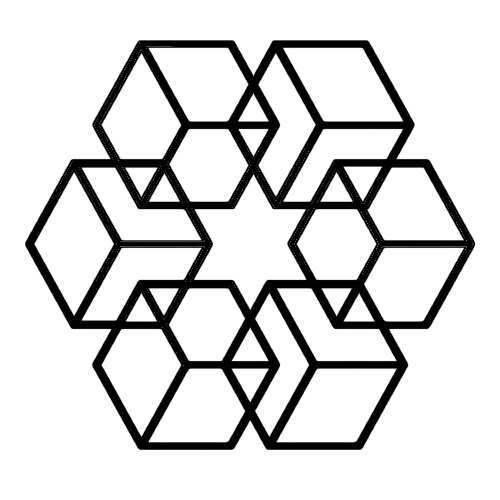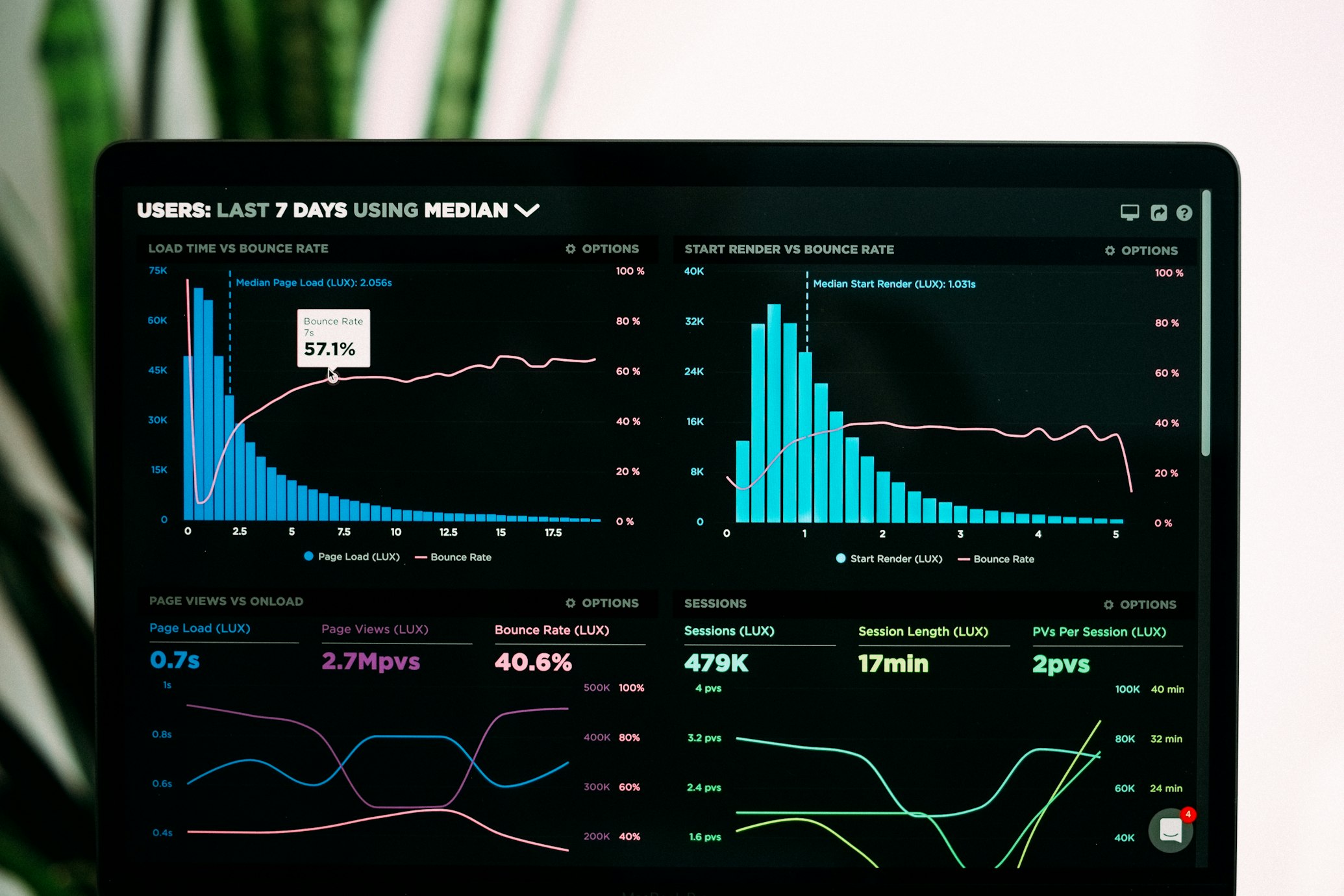Organize Client Emails and Attachments
You work with 15 active clients. Each client emails documents, contracts, photos, invoices, presentations, and project files. Everything has generic names like "document.pdf" or "final_version_2.docx."
To stay organized, you need to download each attachment, identify which client it belongs to, navigate to that client's folder, move the file there, and rename it descriptively.
This takes 2-3 minutes per attachment. With 30 client attachments daily, that's 90 minutes spent on mechanical file sorting instead of client work.
Most people don't maintain this. Client files pile up in email, scattered across hundreds of messages, impossible to find when you need them.
There's a way to organize client files automatically without manual effort.
The Client File Organization Problem
When you work with multiple clients, file organization becomes critical. Each client needs their own dedicated space. Client A files shouldn't mix with Client B files. Projects should stay separate. Document types should organize logically.
But achieving this organization manually is exhausting:
Identifying client files: Is this attachment from Acme Corp or Acme Industries? Both are clients. You check the email to figure it out.
Creating folder structures: New client means creating multiple folders. "Clients/NewClient," "Clients/NewClient/Contracts," "Clients/NewClient/Invoices," etc. Repeat for every new client.
Moving files constantly: Download from email. Open file manager. Navigate to client folder. Move file. Rename. Repeat endlessly.
Maintaining consistency: Half your files are in "Clients/Acme-Corp" and half are in "Acme/Files" because you forgot what folder structure you created initially. Organization deteriorates over time.
Finding client files later: You know Client A sent a contract last month. You search through folders trying to remember where you saved it or what you named it. Spend 15 minutes searching for a file you know exists somewhere.
The result: most people give up on proper organization. Client files stay scattered across email, Downloads folder, and random locations. When you need something, you search and hope.
This creates problems:
- Miss important client deadlines because you can't find the file
- Look unprofessional when clients ask for something and you can't locate it
- Duplicate work because you can't find existing client deliverables
- Lose client files entirely when you clean out email
- Waste hours weekly searching for client documents
Email is terrible for multi-client file management. But manual organization is too time-consuming. You need automatic organization that maintains client separation without effort.
How Automatic Client Organization Works
The Drive AI connects to Gmail and organizes client files automatically without you doing anything.
Connect your Gmail once. From that moment forward, every client attachment automatically:
- Gets detected and extracted from email
- Gets identified by client name and sender
- Gets categorized by file type (contract, invoice, photo, presentation, etc.)
- Gets renamed with client name and descriptive content
- Gets saved to appropriate client folder
- Becomes searchable by client, project, or content
This happens in the background invisibly. Client files organize themselves automatically as emails arrive.
Client Detection and Recognition
The AI doesn't rely on you manually tagging clients. It recognizes clients automatically from:
Email sender: The AI learns which email addresses belong to which clients. Future emails from those addresses organize to the right client automatically.
File content: Contracts and documents containing client names get recognized and organized correctly even from third-party senders.
Email context: Subject lines, email body references, and CC lists help identify which client files belong to.
Historical patterns: The system learns your client organization over time. If you create a "Clients/Acme-Corp" folder, future Acme Corp files automatically go there.
New client emails you? The AI detects the new client, creates appropriate folders, and starts organizing their files automatically. You don't manually configure anything.
Automatic Folder Structures
Client files organize into logical folder structures automatically:
By client name: Each client gets dedicated folders. All Acme Corp files in "Clients/Acme-Corp," all Globex files in "Clients/Globex-Inc."
By file type: Within each client folder, automatic organization by document type. Contracts separate from invoices. Photos separate from presentations.
By project: Files related to specific client projects organize into project subfolders automatically.
By date: Option to organize chronologically within client folders. Q1 deliverables separate from Q4 deliverables.
You control structure by creating example folders. Make "Clients/Acme-Corp/Contracts" and future Acme contracts automatically save there. The AI learns your preferred organization and maintains it automatically.
Or don't create any folders. The AI builds logical client structure based on your actual files and usage patterns.
Finding Client Files Later
Organization handles saving. Search handles retrieval.
Traditional file finding requires remembering folder locations and filenames. With automatic organization, you just describe what you need:
"Show me all Acme Corp files from Q3" "Find Client B contracts" "Show me photos from the NewClient project" "Find invoices from all clients last month" "Show me presentations delivered to Acme Corp" "Find all deliverables for the website redesign project"
The AI searches across all client folders simultaneously. It finds files by client name, file type, project, date, or content. You don't need to navigate folder structures or remember what you named things.
Multi-Client Management
Working with many clients simultaneously? The system handles unlimited clients:
Automatic client separation: Each client's files stay completely separate. No mixing or confusion between client A and client B files.
Cross-client search: Need to find all client contracts? Search returns contracts from all clients organized by client name.
Client-specific folders: Browse files client by client when you need to see everything for one client.
Team sharing: Share specific client folders with team members. Everyone has access to organized client files without manual folder maintenance.
Common Client Organization Use Cases
Consulting and professional services: Each client needs dedicated organization for deliverables, contracts, invoices, and project files. Automatic organization maintains client separation without manual folder work.
Real estate agents: Each property listing involves multiple clients—buyers, sellers, agents. Property documents, photos, contracts, and communications organize automatically by property and party.
Creative agencies: Each client has multiple projects with numerous file types—designs, presentations, contracts, assets. Automatic organization keeps everything separated by client and project.
Legal practices: Each client needs comprehensive file organization for case documents, contracts, correspondence, evidence. Automatic organization maintains client confidentiality and accessibility.
Accounting firms: Each client requires organized financial documents, tax returns, invoices, receipts. Automatic organization ensures complete client records without manual filing.
Freelancers: Multiple client projects with overlapping timelines need clear organization. Automatic separation prevents mixing client deliverables and maintains professionalism.
File Renaming with Client Names
Beyond organizing into folders, the system renames files with client names and descriptive content:
"document.pdf" from Acme Corp becomes "Acme-Corp-Service-Agreement.pdf" "final_version.pptx" from Client B becomes "ClientB-Q4-Marketing-Presentation.pptx" "IMG_2847.jpg" from Globex property becomes "Globex-Property-123Main-Interior.jpg"
Descriptive names make files findable even with basic search. You know what the file is and which client it belongs to without opening it.
All File Types
Every client attachment type organizes automatically:
Contracts and agreements: Legal documents organize in client legal folders with term extraction and date tracking.
Invoices and financial documents: Organize by client and date with amount extraction for tracking.
Presentations and proposals: Client deliverables organize by project and date.
Photos and images: Visual documentation organizes by client and content with AI image recognition.
Spreadsheets and data: Project data, financials, and tracking documents organize appropriately.
Email threads: Important client email discussions can be saved as files in client folders.
Nothing gets skipped. Every file type relevant to client work organizes automatically.
Email Integration
Connect Gmail and client file organization starts immediately. Support for Outlook and other email providers coming soon.
The system monitors email continuously for client attachments. When a client file arrives, it:
- Detects the attachment in email
- Identifies which client it belongs to
- Determines file type and content
- Renames descriptively with client name
- Saves to appropriate client folder
- Makes searchable by client, project, and content
Your emails stay in Gmail untouched. The system downloads attachments but doesn't delete or modify emails.
Privacy and Client Confidentiality
When you connect Gmail, The Drive AI gets read-only access to attachments. It can't read email body text. It can't send emails. It only accesses attachments.
Client file data processes through AI to extract information for organization, then stores in your private workspace. Your client files aren't used to train AI models. Client confidentiality is maintained.
You can disconnect Gmail access anytime. Organized client files remain in your workspace—they're yours permanently, not dependent on continued email connection.
Multiple Email Accounts
Have separate email accounts for different clients or business lines? Connect them all.
Work email receives some client files. Another email receives others. Maybe you have client-specific emails.
Connect all accounts. Files from all sources organize into unified client folders. Search across everything simultaneously. Or keep them separated by creating folder structures that route files from different accounts to different locations.
Team Collaboration
Multiple team members work with the same clients? Everyone gets access to organized client files:
Shared client folders: Grant team access to specific client folders. Everyone sees the same organized files.
Automatic updates: When new client files arrive, the entire team has access immediately without manual sharing.
Consistent organization: Everyone uses the same folder structure and file naming. No duplicate effort or inconsistent organization across team members.
Permission control: Control which team members access which client folders. Maintain confidentiality while enabling collaboration.
Why This Matters
Client file organization isn't optional when you work with multiple clients. It's essential for:
Professionalism: Quickly finding client files when they ask demonstrates competence. Searching through email for 20 minutes demonstrates disorganization.
Efficiency: Organized client files mean faster project completion. Disorganized files mean wasted time searching instead of working.
Risk management: Complete client records prevent missed deadlines, lost deliverables, and contractual disputes.
Team coordination: Multiple people working with the same client need shared access to organized files.
Business continuity: If you leave or someone new takes over client work, organized files make transition smooth instead of chaotic.
The time cost is also substantial. Thirty client attachments daily at 2 minutes each is 60 minutes daily. That's 5 hours weekly or 260 hours yearly—over 6 full work weeks—spent manually organizing client files.
Getting Started
Go to The Drive AI and connect your Gmail. Authentication takes about one minute.
Once connected, client file detection and organization starts immediately. New client files organize automatically as emails arrive.
Create initial client folders if you want specific structure ("Clients/ClientName"). Or let the AI build client structure automatically based on your actual files and usage patterns.
Within minutes, incoming client files start organizing automatically with intelligent client detection and folder placement. From that point forward, you never manually download or organize a client file again.
The alternative is continuing to manually sort client files, spending hours weekly on organization, and maintaining incomplete client records with serious business risk.
Start organizing client files automatically and eliminate manual client file management permanently.
Related: Save Email Attachments to Folders · Organize Email Invoices Automatically · Email Contract Organization Made Easy
Enjoyed this article?
Share it with your network