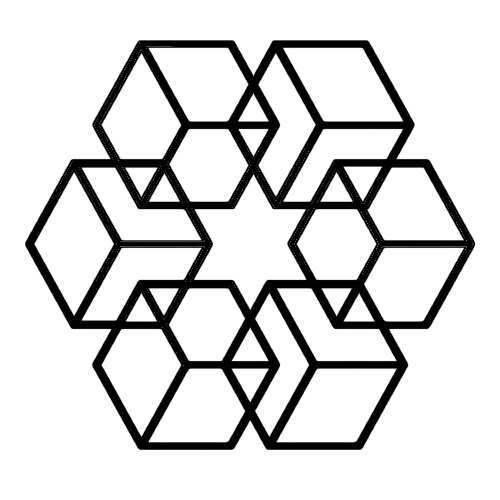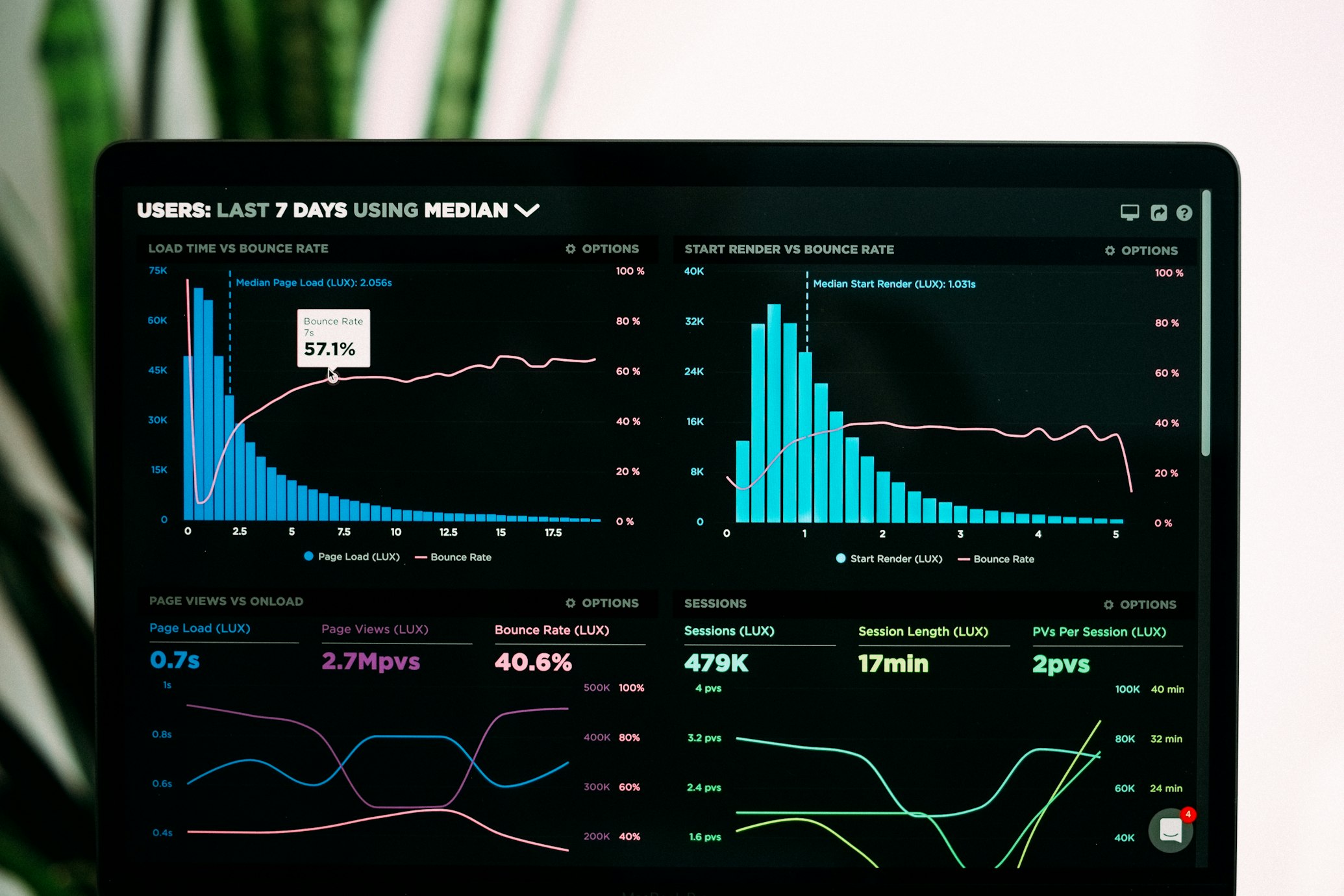Save Email Attachments to Folders
You receive an invoice attachment. You download it. You open your Finance folder. You create an "Invoices" subfolder if it doesn't exist. You move the file there. You rename it from "invoice.pdf" to something findable.
Now do this for every attachment you receive, forever.
Or let AI do it automatically in zero time while you focus on actual work.
The Folder Organization Problem
Creating folder structures makes sense. Having invoices in Finance/Invoices and client files in Clients/ClientName is logical. The problem isn't the organization system—it's manually maintaining it.
Every attachment requires decisions: What is this file? Where should it go? Does that folder exist? Should I create a subfolder? What should I name this file so I can find it later?
These are simple decisions that take 30-60 seconds each. Multiply by 20 daily attachments and you're spending 20 minutes daily just deciding where files go. That's 1.5 hours weekly or 80 hours yearly on mechanical folder sorting.
Most people don't actually do this. They download attachments to a Downloads folder that becomes a graveyard of hundreds of unsorted files. Or they leave attachments in email and hope search works when they need something later.
Neither approach works well. Downloads folder becomes unusable. Email search fails when you can't remember who sent what. Important files get lost or accidentally deleted.
How Automatic Folder Saving Works
The Drive AI removes you from the organization process entirely.
Connect your Gmail once. From that moment, every attachment automatically saves to the correct folder based on what it actually is—not the filename, but the content inside the file.
The AI reads each attachment completely. An invoice from Acme Corp isn't just "document.pdf"—it's an invoice with specific vendor, date, and amount information. A photo isn't just "IMG_2847.jpg"—it's an image of a specific property or product or event.
Then the AI determines the correct folder. Invoices go to Finance/Invoices. Client files go to Clients/ClientName. Photos go to organized image folders by content. Contracts go to Legal/Contracts. Project files go to Projects/ProjectName.
If you've created folders to guide organization, the AI uses them. Make a "Clients/Acme-Corp" folder and future Acme Corp attachments save there automatically. Build a "Finance/Vendors/Acme-Corp" structure and invoices from Acme Corp go there.
No folders created yet? The AI builds structure based on your actual attachments. It creates logical folders like "Finance/Invoices" or "Clients/Acme-Corp" automatically as attachments arrive.
All of this happens in the background without you seeing it or approving each decision. Attachments just save to the right folders automatically.
What This Looks Like in Practice
You receive 30 emails today with attachments:
- 8 invoices from different vendors
- 5 client presentations
- 4 contract PDFs
- 7 project documents
- 6 photos from a site visit
Manual approach:
- Download each attachment (30 separate downloads)
- Look at each file to determine what it is
- Navigate to appropriate folders
- Create new folders if needed
- Move files to folders
- Rename files descriptively
- Total time: 45-60 minutes
Automatic approach:
- Receive emails normally
- Attachments save to correct folders automatically
- Open The Drive AI to see organized files in proper folders
- Total time: 0 minutes
The difference isn't incremental improvement. It's eliminating the entire task.
Folder Structure Control
You control how attachments organize into folders. Create the structure you want and the AI maintains it automatically.
Approach 1: Create folders first Build your ideal folder structure manually. "Finance/Invoices," "Finance/Receipts," "Clients/ClientA," "Clients/ClientB," "Projects/2025-Launch," etc. The AI detects these folders and uses them for organization. Future attachments automatically save to the appropriate folders.
Approach 2: Let AI build structure Don't create any folders. Let the AI analyze your attachments and build logical structure automatically. It creates folders based on actual content patterns—vendor names, client names, project names, document types.
Approach 3: Hybrid Create some key folders manually for critical organization. Let the AI fill in the rest automatically. You get control where you want it plus automatic structure elsewhere.
All three approaches work. Pick the one matching your preference.
Finding Files in Folders
Saving to folders is half the benefit. Finding files later is the other half.
Traditional folder navigation requires remembering where you saved something. "Was that invoice in Finance/Vendors/Acme or Finance/Invoices/2024?" You click through folders hoping you remember correctly.
With automatic organization, you just ask: "Show me Acme Corp invoices from Q3." The AI returns exactly what you asked for instantly, regardless of folder location.
Can't remember specifics? "Find contract with 90-day notice clause." The AI searches file content, not just folder location or filename.
Or browse folders normally if you prefer. Files organize into logical structures whether you use search or navigation.
Supported File Types
Every attachment type saves to folders automatically:
PDFs get read completely. Invoices, contracts, reports, forms—the AI understands what each one is and places it in the appropriate folder.
Images get processed with computer vision. Photos from site visits, product images, screenshots, scanned documents—all organized by visual content into appropriate folders.
Documents (Word, Excel, PowerPoint) get analyzed by content. Presentations go to client folders. Spreadsheets go to finance or project folders. Reports organize by topic.
Emails themselves can be saved as files. Important email threads save to relevant client or project folders automatically.
Everything else organizes based on metadata and context. If content isn't readable, the AI uses sender information, email subject, and related files to determine the right folder.
Nothing gets skipped or dumped into a miscellaneous folder. Every attachment saves to the most appropriate folder based on available information.
Gmail Integration and Old Attachments
Connect your Gmail and attachments start saving automatically. Support for Outlook and other email providers coming soon.
The system doesn't just handle new attachments. It can import and organize your entire email history.
Initial connection triggers import of all old attachments from past years. Depending on email volume, this might take 30 minutes processing in the background. When finished, you have years of attachments organized into folders automatically.
That invoice from 2022 you need for taxes? Now it's in Finance/Invoices/2022 instead of buried in a 3-year-old email you'll never find.
Creating Folders to Guide Organization
Want specific folder organization? Create folders manually and the AI uses them as guides for all future attachments.
Make these folders:
- Finance/Invoices
- Finance/Receipts
- Finance/Statements
- Clients/Acme-Corp
- Clients/Globex-Inc
- Projects/Website-Redesign
- Legal/Contracts
Future attachments automatically save to these folders based on content. Invoices go to Finance/Invoices. Acme Corp files go to Clients/Acme-Corp. Website documents go to Projects/Website-Redesign.
You design the folder structure once. The AI maintains it automatically forever.
Privacy and Security
Connecting Gmail gives The Drive AI read-only access to attachments. It can't read email content. It can't send emails. It can't access anything except attachments.
Attachments download and save to your workspace. Your emails stay in Gmail untouched. The system doesn't delete or modify emails.
You can disconnect Gmail access anytime. Saved attachments remain organized in folders—they're in your workspace now, not dependent on continued email connection.
Multiple Email Accounts
Have multiple Gmail accounts? Connect them all. Attachments from all accounts save and organize into one unified folder structure.
Work email attachments can automatically go to work folders. Personal attachments go to personal folders. The AI recognizes email source and routes attachments accordingly.
Or combine everything into unified folders if you prefer. You control folder structure by creating the folders you want used.
Why This Matters
Folder organization is something everyone knows they should do but nobody actually maintains consistently. Creating good folder structure takes 30 minutes. Maintaining it manually forever takes hours weekly.
Automatic folder saving handles the maintenance permanently. You create the structure once (or let the AI create it). Every future attachment saves to the right folder automatically without you doing anything.
The time savings accumulate fast. Twenty daily attachments at 2 minutes per attachment is 40 minutes daily. That's 3.5 hours weekly or 182 hours yearly—over 4 full work weeks—spent organizing files into folders.
More importantly, automatic organization means important files don't get lost. Everything saves to proper folders immediately instead of languishing in Downloads or getting trapped in email.
Getting Started
Go to The Drive AI and connect your Gmail. Authentication takes about one minute.
Once connected, attachments start saving to folders automatically. New attachments save as emails arrive. Old attachments import and organize in the background.
Create folders manually if you want specific organization. Or let the AI build structure automatically based on your actual attachments.
Within 30 minutes, you have years of attachments organized into folders and instantly searchable. From that point forward, you never manually organize an attachment again.
The alternative is continuing to download and sort files manually, spending hours weekly on folder maintenance, and losing important documents in disorganized chaos.
Start saving email attachments to folders automatically and eliminate the manual work permanently.
Related: Organize Email Attachments Automatically · Auto-Save Email Attachments · Email Attachment Organization
Enjoyed this article?
Share it with your network