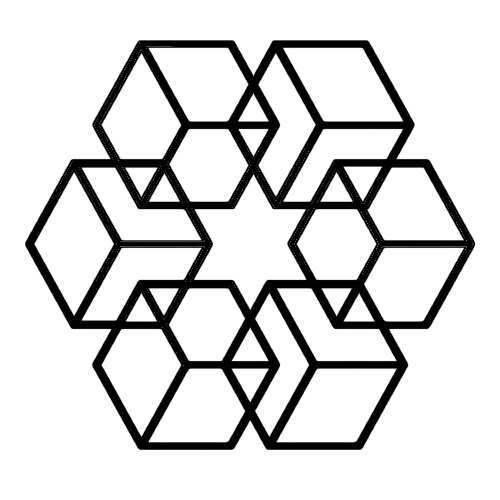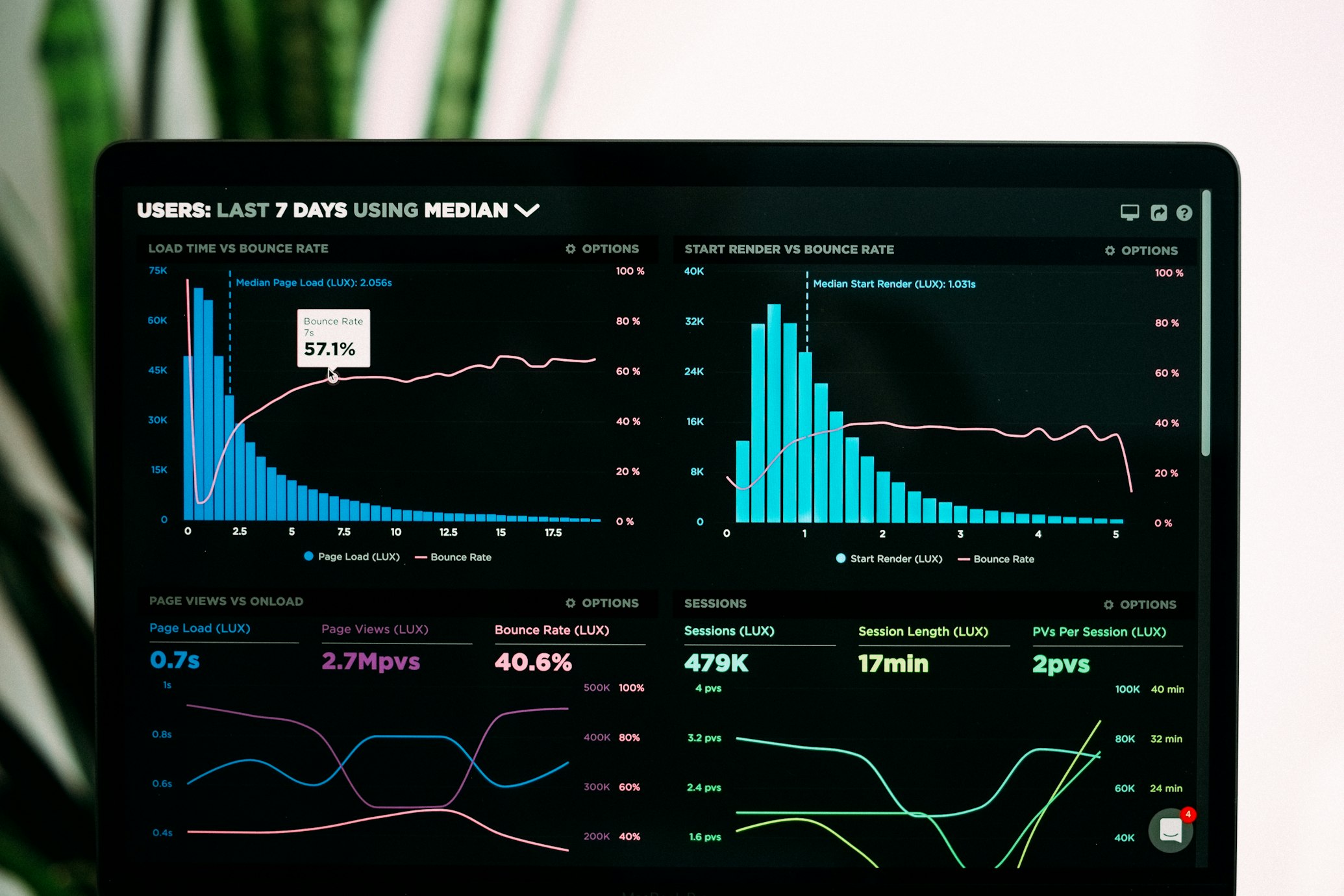Auto-Save Email Attachments
You receive an email with an important attachment. You download it. You look at what it is. You decide where it should go. You create a folder if needed. You move the file there. You rename it so you can find it later.
Repeat this 20 times daily and you've spent 40 minutes on a task that should take zero minutes.
Auto-saving email attachments means connecting your Gmail once and never manually downloading or organizing attachments again.
The Manual Download Problem
Every email attachment requires the same tedious process. Click to download. Wait for it to save to Downloads. Open Downloads folder. Look at the file. Decide where it belongs. Navigate to that location. Move the file. Maybe rename it.
This takes 2-3 minutes per attachment. It doesn't sound like much until you realize you're doing it 20-30 times daily. That's an hour of your day spent on mechanical file handling that adds zero value to your work.
And that's if you actually do it. Most people don't. Attachments stay in email. Downloads folder fills up with hundreds of files you meant to organize. Important documents get lost in the chaos.
Auto-saving solves this by removing you from the process entirely. Attachments save and organize themselves without you doing anything.
How Auto-Save Works
Connect your Gmail to The Drive AI. From that moment forward, every email attachment automatically saves to your workspace and organizes itself into the right folder.
The system runs continuously in the background. New email arrives with attachment? It auto-saves and organizes. No notification. No prompt. No decision required from you. It just happens.
The AI reads each attachment's content, determines what it is, and places it in the appropriate folder. Invoices go to Finance. Client files go to the client's folder. Photos go to your image folders. Project documents go to project folders.
If you've created folders to guide the organization, the AI uses them. Make a "Clients/Acme-Corp" folder and Acme Corp attachments automatically save there. No folders yet? The AI creates them based on what your attachments actually are.
What Auto-Saves
Every attachment type auto-saves and organizes:
PDFs save with content-based names instead of generic "document.pdf" names. An invoice becomes "Acme-Corp-Invoice-Oct-2024.pdf" automatically.
Images save organized by content. Product photos go to product folders. Property photos go to property folders. Screenshots organize by topic.
Documents (Word, Excel, PowerPoint) save with descriptive names based on content. "Q4-Strategy-Presentation.pptx" instead of "Presentation1.pptx."
Everything else—videos, audio files, spreadsheets, whatever—auto-saves and organizes based on content and context.
Nothing requires manual download. Nothing requires manual organization. It all happens automatically.
Years of Old Attachments
Auto-save doesn't just work for new emails. It can import and organize years of old attachments too.
Connect Gmail and the system starts importing attachments from your entire email history. That invoice from 2022 you need for taxes? It imports and organizes automatically. The contract from last year with terms you need to reference? Already saved and organized.
Depending on how many emails you have, this initial import might take 30 minutes. But you don't do anything—it processes in the background. When it finishes, you have years of attachments perfectly organized and searchable.
From that point forward, every new attachment auto-saves and organizes as emails arrive. Your attachment management is fully automated permanently.
Finding Auto-Saved Files
Auto-save handles organization, but retrieval is equally important. Saving files is pointless if you can't find them later.
Use natural language search: "Show me Acme Corp invoices from last quarter." The AI returns exactly what you asked for instantly, regardless of where files are stored.
Can't remember the exact name? "Find contract with early termination clause." The AI searches file content, not just names.
Or browse folders normally if you prefer. Files organize into logical structures whether you use search or navigation.
Gmail Privacy
When you connect Gmail, The Drive AI gets read-only access to attachments. It can't read your email content. It can't send emails. It can't access anything except attachments.
Your emails stay in Gmail untouched. The system downloads attachments and saves them to your workspace, but doesn't modify or delete emails.
You can disconnect Gmail access anytime. Your saved attachments remain organized—they're in your workspace now, not dependent on continued Gmail connection.
Multiple Gmail Accounts
Have both personal and work Gmail accounts? Connect both. All attachments from both accounts auto-save and organize into one unified workspace.
Work attachments can automatically go to work folders. Personal attachments go to personal folders. Or mix them together if you prefer. You control the structure by creating folders that guide where the AI places different types of files.
Support for Outlook and other email providers is coming soon.
Why Auto-Save Matters
Manual attachment downloading is pure overhead. Nobody wants to download and organize attachments—they want organized attachments. The distinction matters.
Auto-save converts attachment management from something you do to something that happens automatically in the background. You focus on real work. Attachments handle themselves.
The time savings are substantial. Twenty attachments daily at 2 minutes each is 40 minutes daily or 3.5 hours weekly. That's 182 hours annually—over 4 full work weeks—spent downloading and organizing files.
More importantly, auto-save means important attachments don't get lost in email. Everything saves and organizes immediately, becoming permanently searchable instead of staying buried in your inbox.
Setting Up Auto-Save
Go to The Drive AI and connect your Gmail. Authentication takes about one minute—the same process you use for any app that needs Gmail access.
Once connected, auto-save starts immediately. New attachments begin saving and organizing automatically. Old attachments import in the background.
Within 30 minutes, you have years of attachments organized and searchable. From that point forward, you never manually download or organize an email attachment again.
The alternative is continuing the manual process, spending hours weekly on attachment management, and losing important files in email chaos.
Start auto-saving email attachments now and eliminate the manual work entirely.
Related: Organize Email Attachments Automatically · Email Attachment Organization · Organize Email Invoices Automatically
Enjoyed this article?
Share it with your network