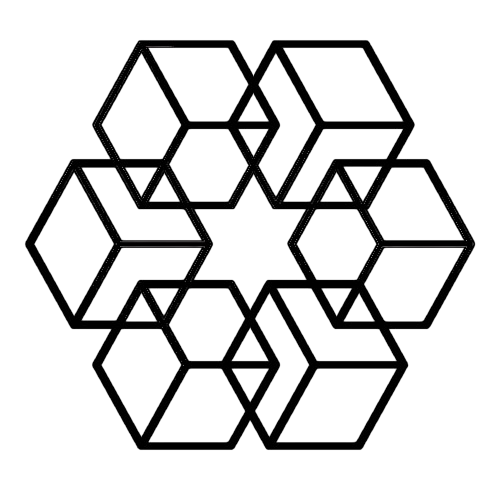Command+K: Organize Any Folder, Anytime
A few months ago, we launched file agents. People immediately started typing things like "organize all files by company name" or "group by course" or just "organize all".
It worked. But we thought—why make people type at all?
So last month, we shipped auto-organization. Drop files in your workspace root, and AI organizes them instantly. No prompts, no commands, just done.
People loved it. One person wrote: "The best platform I've used in a decade."
But then we kept hearing the same question:
"Can it organize inside folders, too?"
Good question. Because here's the thing—automatic organization at the root is perfect for incoming chaos. But what if you were working on specific folder, and it starts to get messier?
So today, we're adding Command+K.
Same AI. Same smart organization. But this time, you decide when it happens.
How It Works
At the workspace root: Files organize automatically. Drop and forget.
Inside any folder: Press ⌘K (Mac) or Ctrl+K (Windows). Files organize on-demand.
That's it. Auto when you want it instant. Manual when you want control.
Why This Matters
Let's say you're running a product launch.
You drop 20 files into Marketing/Product Launch/—banner designs, email copy, social posts, press releases, analytics reports. All mixed together.
While you're working, you want them messy. Everything's right there. Easy to grab. No hunting through subfolders.
Project wraps up. You're done. You hit ⌘K.
Two seconds later:
Marketing/Product Launch/
├── Designs/
│ ├── hero_banner_v1.png
│ └── social_post_1.jpg
├── Copy/
│ ├── launch_email.html
│ └── press_release.pdf
└── Reports/
└── analytics_report.pdf
Perfect. Organized. Archived. Ready to hand off or move on.
No manual dragging. No folder creation. No thinking about structure.
Just: finish work → press ⌘K → done.
The AI Adapts
It's not just sorting by file type.
In a "Clients" folder, it organizes by project structure—contracts, deliverables, meeting notes.
In a "Research" folder, it groups by topic and date.
In a "Marketing" folder, it separates campaigns, assets, and reports.
The AI reads your files, understands the context, and builds structure that makes sense for that folder.
Hit ⌘K (Mac) or Ctrl+K (Windows) today in any folders. Available to all users for free!
A little shortcut that makes your workspace feel effortlessly organized.
Questions? Hit us up at contact@thedrive.ai
Enjoyed this article?
Share it with your network