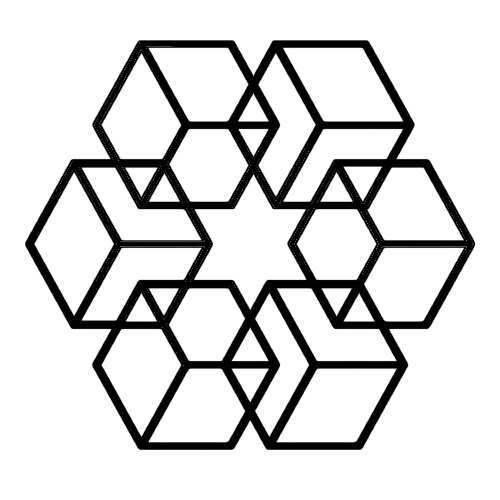Announcing Intelligent Auto-Organization & Gmail Integration
We're excited to announce two features: Intelligent Auto-Organization and Gmail Integration.
What's Auto-Organization?
You know that moment when you download a file and think "I'll organize this later"? And then "later" never comes, and your main folder becomes a mess of random PDFs, screenshots, and files with names like "final_v2_actually_final.docx"?
Yeah, we fixed that.
Now you just drag and drop files into your main directory. Our AI reads the file, understands what it is and where it belongs, and organizes it for you. Instantly.
How It Actually Works
Let's say you drop a Q4 financial report into your main folder. Here's what happens:
The AI reads the document, sees it's a quarterly report from 2025, checks if you have a "Reports" folder (you do), looks for a "2025" subfolder inside it (creates one if you don't), then places the file in Reports/2025/Q4/.
It creates nested folders. Not just single-level organization, but proper hierarchies that make sense.
Or imagine you're a designer and you drop in a logo mockup for Acme Corp. The AI recognizes it's client work, finds your "Clients" folder, creates an "Acme Corp" folder if needed, makes a "Designs" subfolder inside that, and organizes it as: Clients/Acme Corp/Designs/logo_mockup.png.
The AI doesn't just look at file names. It reads PDFs, understands document content, analyzes images, and figures out context from everything it can access.
Why We Built This
The average knowledge worker spends 2.5 hours every day just searching for files. That's over 12 hours a week.
And it's not just the time. It's that mental overhead of constantly deciding "where should this go?" every single time you save something. That decision fatigue adds up. It's exhausting.
We wanted to eliminate that completely. Just drop files anywhere, and they end up exactly where they should be.
Real Examples
Project Manager: Drop meeting notes, contracts, and deliverables. AI creates Clients/Acme Corp/Contracts/, Clients/Acme Corp/Meeting Notes/2025/, etc. Saves ~15 minutes per project update.
Researcher: Upload 50 papers at once. AI creates Research/Machine Learning/Neural Networks/, Research/Computer Vision/, and organizes based on paper content, not just titles.
Designer: Drop design files. AI separates them into Projects/Brand Refresh/Assets/Raw/ and Projects/Brand Refresh/Finals/. No more "final_v3_ACTUAL.psd" chaos.
Business Owner: Drop invoices and contracts. AI creates Finances/Invoices/2025/Q1/Vendor Name/ automatically. Audit-ready structure without thinking about it.
Gmail Integration
Here's the thing: most files arrive via email. Client sends a contract? It's in your inbox. Designer sends mockups? Inbox. Vendor sends an invoice? Inbox.
So we built Gmail integration.
Connect your Gmail, and attachments are automatically imported and organized in your drive. The AI uses the email context—who sent it, the subject line, the email content—to organize files even better.
Example: Client emails you "Q4 Contract - Acme Corp" with a PDF attached. The AI sees it's from your client, reads the subject and attachment, and organizes it as Clients/Acme Corp/Contracts/Q4_Contract.pdf.
You don't do anything. It just happens.
How to Set It Up
- Go to Settings → Integrations
- Click "Connect Gmail"
- Authorize access to attachments
- Done
From then on, email attachments flow automatically into your organized drive.
Common Questions
Does it work with all file types?
Yes—PDFs, Word docs, spreadsheets, presentations, images, videos, code files, you name it.
What if the AI puts something in the wrong place?
Just move it manually to where you want it. The AI learns from your corrections.
Also, we strongly encourage creating predefined folders (like client names, project names) beforehand. The AI works best when it has existing structure to work with. If you have a "Clients" folder with "Acme Corp" inside, it'll use that. If not, it'll create new folders based on what it understands from the file.
Does it mess with my existing folders?
No. The AI respects your current structure and builds on top of it. It doesn't reorganize what's already there—just organizes new files coming in.
Is my data safe?
Yes. For Gmail integration, we only access attachments for organization—email bodies are analyzed for context but never stored. You can disconnect anytime.
Can we have custom integration?
Yes. Please contact us for custom integration at https://thedrive.ai/contact or schedule a meeting at https://cal.com/bigyan
Update: Command+K for Manual Organization (November 2025)
Based on user feedback, we've added manual control alongside automatic organization.
Two Ways to Organize
Automatic (Workspace Root)
- Upload files to your workspace root → AI organizes instantly
- Zero user action required
- Perfect for daily uploads, bulk imports, email attachments
- Status: "Uploading X file(s), and auto-organizing..."
Manual (Command+K)
- Press
⌘K(Mac) orCtrl+K(Windows) in any folder - AI organizes all files in that folder on-demand
- Works in workspace root + all nested folders
- You control exactly when organization happens
Why Both?
Root auto-organization is perfect when you want files organized immediately. Drop your downloads folder, and everything sorts itself.
Command+K gives you control for active projects. Working on a Q1 Budget analysis with 20 files scattered in the project folder? Keep them there while you work. When you're done, press ⌘K - everything gets organized into nested subfolders instantly.
Real Example
You're working in Projects/Q1 Budget/ with spreadsheets, PDFs, and notes all mixed together. While working, you need quick access to everything.
Project wraps up. Press ⌘K:
Before:
Projects/Q1 Budget/
├── report.pdf
├── data.xlsx
├── notes.txt
├── forecast_v2.xlsx
└── analysis.pdf
After ⌘K:
Projects/Q1 Budget/
├── Reports/
│ ├── report.pdf
│ └── analysis.pdf
├── Spreadsheets/
│ ├── data.xlsx
│ └── forecast_v2.xlsx
└── Notes/
└── notes.txt
Perfect organization, only when you wanted it.
How to Use
Keyboard: Press ⌘K (Mac) or Ctrl+K (Windows) in any folder
Context Menu: Right-click → "Auto-Organize Files (⌘K)"
Works Everywhere: Workspace root, nested folders, any depth
Read the full Command+K announcement →
Pricing
Free for all plans.
Try It
Start free trial (no credit card required) or schedule a demo to see it live.
Because your time is too valuable to spend organizing files.
Enjoyed this article?
Share it with your network