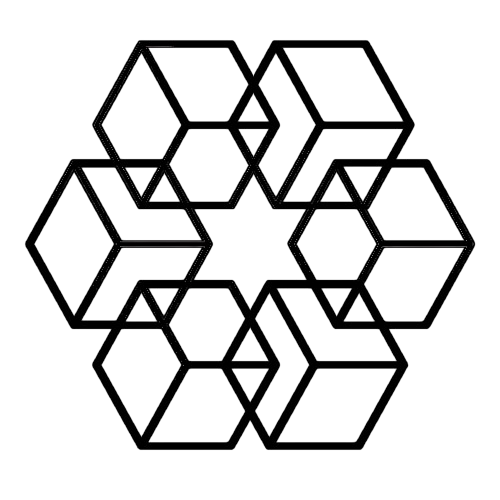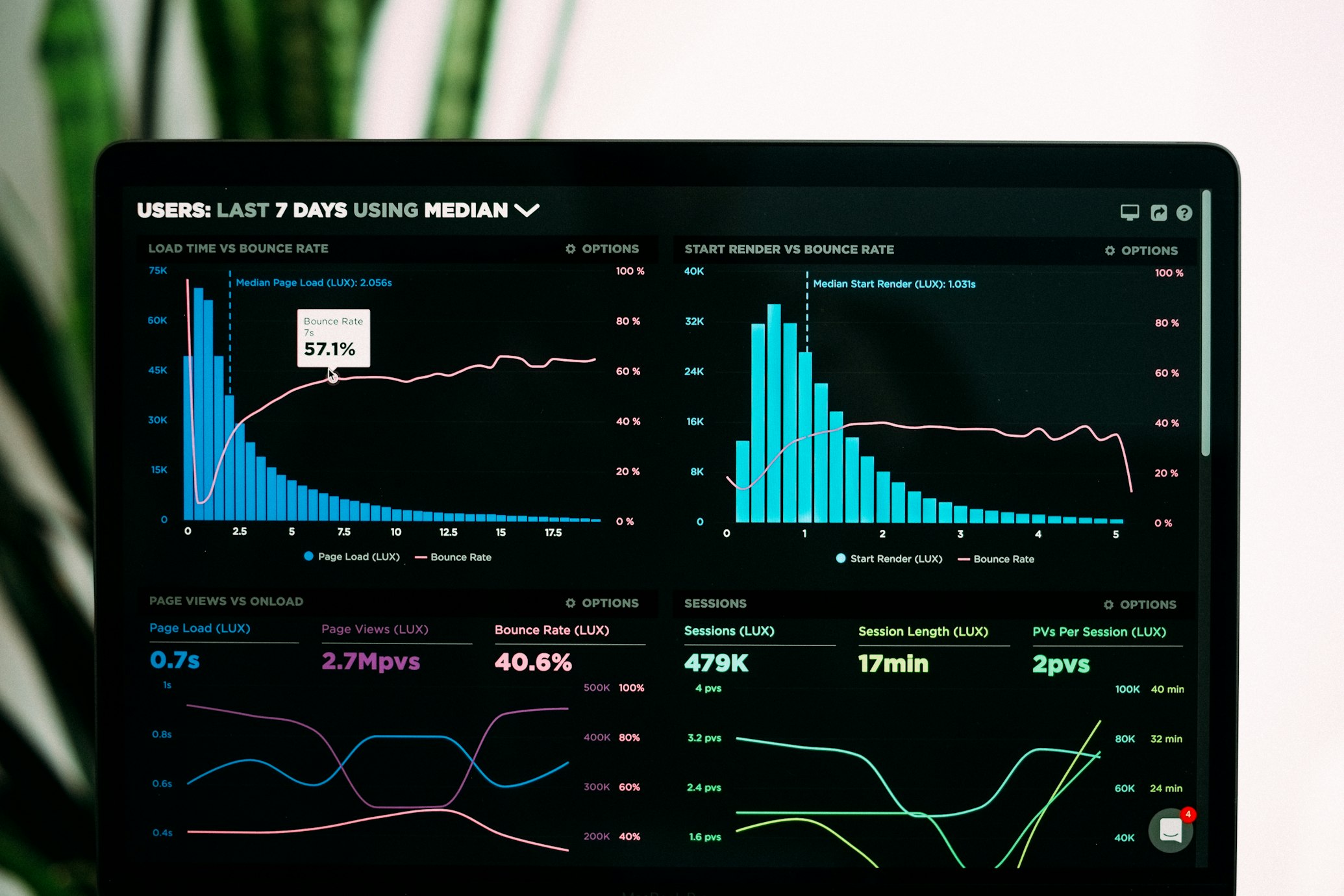Save Email Photos to Organized Folders
You receive 15 emails today with photos attached. Property photos from agents. Product images from suppliers. Event photos from colleagues. Site visit documentation from contractors.
Each photo has a generic name like "IMG_2847.jpg" or "photo.jpg." To organize them properly, you need to download each one, look at what it contains, decide where it belongs, create folders if needed, move it there, and rename it descriptively.
This takes 2-3 minutes per photo. With 15 photos, that's 45 minutes spent on mechanical photo organization that adds no value to your work.
Or you skip it entirely. Photos stay in email with generic names. When you need that property photo from three months ago, you spend 20 minutes searching through emails hoping to find it.
There's a better way that requires zero effort.
The Email Photo Problem
Email has become the default way people send photos for work. Real estate agents send property photos. Contractors send site documentation. Vendors send product images. Event organizers send event photos. Colleagues send screenshots and diagrams.
All these photos pile up in your inbox with useless filenames. "IMG_3847.jpg" tells you nothing. "photo.jpg" could be literally anything. "Screenshot 2024-10-15.png" doesn't indicate what you took a screenshot of.
To organize photos properly, you need to:
- Download each photo individually
- Open it to see what it contains
- Decide where it should be organized
- Create appropriate folders if they don't exist
- Move the photo to the right folder
- Rename it descriptively so you can find it later
Nobody maintains this process consistently. It's too time-consuming. So photos accumulate in email, unsearchable and disorganized.
When you need a specific photo later, you search your email hoping to remember who sent it or what the subject line was. Sometimes you find it. Often you don't.
Important visual documentation gets lost in email chaos. Property photos you need for listings. Product images required for marketing. Site documentation needed for project completion. All trapped in email with generic names.
How Automatic Photo Organization Works
The Drive AI solves this by connecting to Gmail and organizing every photo automatically based on what's actually in the image.
Connect your Gmail once. From that moment forward, every photo attachment automatically:
- Extracts from email and saves
- Gets analyzed with computer vision AI
- Gets recognized by actual visual content
- Gets renamed descriptively based on content
- Gets organized into appropriate folders
- Becomes searchable by what's in the photo
This happens in the background without you seeing it or doing anything. Photos organize themselves automatically as emails arrive.
What the AI Sees in Photos
The system doesn't just save photos with original filenames. It analyzes each image with computer vision to understand what's actually in the photo:
Objects and scenes: Recognizes buildings, interiors, products, people, vehicles, landscapes, equipment, and thousands of other objects.
Text in images: Reads any text visible in photos through OCR. Signs, documents, whiteboards, labels, screenshots—all text gets extracted and becomes searchable.
Context and setting: Understands whether a photo is indoors or outdoors, professional or casual, product photography or documentation.
Quality and type: Distinguishes between professional photos, smartphone snapshots, screenshots, scanned documents, and diagrams.
This complete visual analysis enables organization that isn't possible with manual filing. Photos organize by what they actually show, not by generic filenames or your memory of where you saved them.
Automatic Folder Organization
Photos organize into logical folders automatically based on content:
By subject: Property photos in real estate folders. Product images in product folders. Event photos in event folders.
By project: Photos related to specific projects automatically organize into project folders.
By date: Photos organize chronologically within categories. Q4 property photos separate from Q1 property photos.
By sender/client: Photos from specific clients or vendors automatically go to their respective folders.
You control organization by creating folders that guide where photos save. Make a "Properties/123-Main-St" folder and photos of that property automatically save there. Create "Projects/Website-Redesign" and related photos organize accordingly.
Or don't create folders and let the AI build structure based on your actual photo content. Both approaches work.
Finding Photos Later
Organization handles saving. Search handles retrieval.
Traditional photo finding requires remembering where you saved something. "Was that property photo in Q3-Properties or Properties-2024-Q3?" You click through folders hoping your memory is correct.
With automatic organization, you just describe what you want:
"Show me property photos from October" "Find photos of the blue product from last quarter" "Show me site visit photos from the Main Street project" "Find all whiteboard photos from meetings" "Show me screenshots with error messages"
The AI searches based on visual content, not folder location or filename. It finds photos by what's actually in them.
Can't remember specifics? "Show me outdoor photos from July" or "Find photos with people in them." The AI understands visual content and returns matching results.
Common Photo Use Cases
Real estate: Agents receive dozens of property photos daily from various sources. Photos automatically organize by property address. Need interior photos of 123 Main Street? Search for the address and get all relevant photos instantly, regardless of when they arrived or who sent them.
E-commerce and retail: Product photos from suppliers organize automatically by product type or SKU. Marketing team needs product images? They're organized and ready without manual sorting.
Construction and contracting: Site documentation photos organize by project and date automatically. Need before photos from the downtown renovation? Search by project name and date range.
Events and conferences: Event photos organize by event name and date. Team photos, venue photos, speaker photos—all sorted automatically without manual album creation.
Technical documentation: Screenshots and diagrams organize by topic based on visual content and text recognition. Debug screenshots organize separately from tutorial screenshots automatically.
Rename with Descriptive Names
Beyond organizing into folders, the system renames photos descriptively based on content.
"IMG_2847.jpg" becomes "Downtown-Property-Kitchen-Interior.jpg" "photo.jpg" becomes "Blue-Widget-Product-Photo.jpg" "Screenshot.png" becomes "Error-Message-Login-Screen.png"
Descriptive names make photos findable even with basic file browser search. You don't need to open photos to see what they contain—the filename tells you.
All Image Types
Every image type organizes automatically:
Photos (JPG, PNG): Property photos, product images, event photos, personal photos—all analyzed and organized by visual content.
Screenshots: Analyzed for content and text. Error screenshots organize separately from documentation screenshots.
Scanned documents: OCR extracts all text. Scanned receipts, forms, contracts—organized as both images and searchable text documents.
Diagrams and graphics: Technical diagrams, flowcharts, infographics—organized by topic and content.
Professional images: High-resolution marketing photos organize separately from casual snapshots automatically.
Nothing gets skipped. Every image type gets visual analysis and intelligent organization.
Duplicate Detection
Receive the same photo multiple times? The system detects duplicates automatically.
Clients often send the same photos repeatedly. Vendors email product images in multiple messages. Team members forward the same event photos.
Manual organization means downloading and filing the same photo multiple times. Automatic organization detects visual duplicates and handles them intelligently. The photo saves once. Later copies link to the original without creating redundant files cluttering your folders.
Privacy and Security
When you connect Gmail, The Drive AI gets read-only access to attachments. It can't read email content. It can't send emails. It only accesses attached images.
Images process through computer vision AI to extract content information, then store in your private workspace. Your photos aren't used to train AI models. Your images remain private.
You can disconnect Gmail access anytime. Organized photos remain in your workspace—they're yours permanently, not dependent on continued email connection.
Multiple Email Accounts
Have multiple email accounts that receive photos? Connect them all.
Personal email receives some photos. Work email receives others. Maybe you have separate emails for different projects or clients.
Connect all accounts. Photos from all sources organize into one unified system. Search across everything simultaneously. Or keep them separated by creating folder structures that route photos from different accounts to different folders.
Why This Matters
Photo organization from email seems trivial until you calculate the actual time cost:
20 photos weekly at 2 minutes each = 40 minutes weekly = 35 hours yearly
That's nearly a full work week annually spent downloading and organizing photos manually. Time that could be spent on actual productive work.
More importantly, automatic organization means photos don't get lost in email. Important visual documentation stays organized and findable instead of being trapped in your inbox with generic filenames until you accidentally delete the email.
For businesses that rely on visual documentation—real estate, construction, e-commerce, events—photo organization isn't optional. It's critical business documentation that needs to be maintained properly. Automatic organization ensures it happens consistently without manual effort.
Getting Started
Go to The Drive AI and connect your Gmail. Authentication takes about one minute.
Once connected, photo detection and organization starts immediately. New photos organize automatically as emails arrive.
Create folders if you want specific organization ("Properties/123-Main-St" or "Products/Widgets"). Or let the AI build folder structure automatically based on your actual photo content.
Within minutes, incoming photos start organizing automatically with descriptive names and intelligent folder placement. From that point forward, you never manually download or organize an email photo again.
The alternative is continuing to manually download photos, spending hours weekly on organization, and losing important visual documentation in email chaos.
Start organizing email photos automatically and eliminate manual photo handling permanently.
Related: Save Email Attachments to Folders · Organize Email Attachments Automatically · Organize Client Emails and Attachments
Enjoyed this article?
Share it with your network