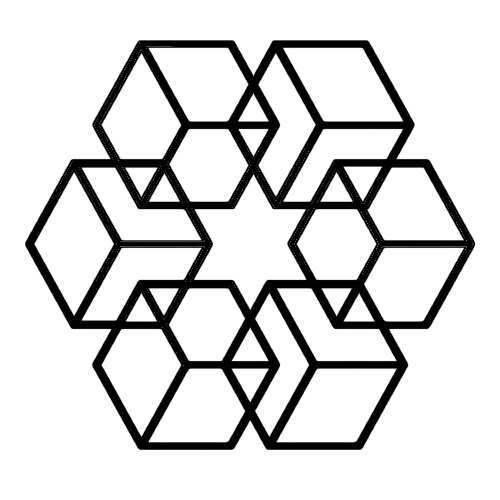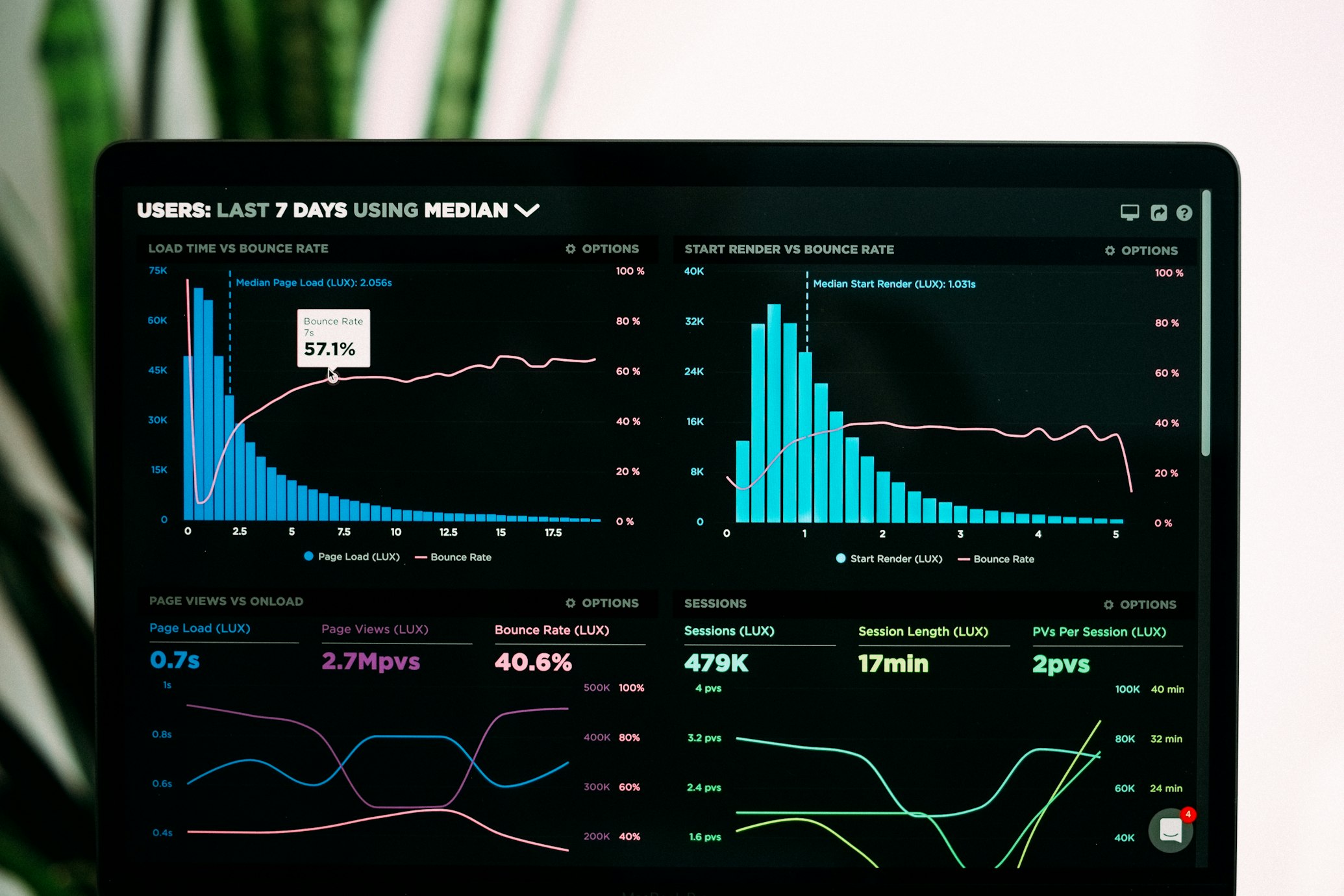How to Migrate from NotebookLM to The Drive AI (Complete Guide)
You've been using NotebookLM but the manual file organization is becoming impossible. Your notebooks are cluttered. You spend more time sorting files than using them. You need automatic organization.
Here's how to migrate from NotebookLM to The Drive AI without losing your workflow or files.
Why People Migrate from NotebookLM
NotebookLM works great for small focused projects. But these problems eventually appear:
Too many files to organize manually: You have 200+ documents. Creating notebooks and manually sorting every file takes hours weekly.
Email attachments pile up: Files arrive via email constantly. Downloading and manually uploading to NotebookLM becomes impossible to maintain.
Can't find files later: You remember uploading a document but can't remember which notebook you put it in. Searching across notebooks is inefficient.
No automatic structure: You want files organized by client, project, or type automatically. NotebookLM requires manual organization forever.
These aren't NotebookLM failures—it just wasn't built for automatic large-scale organization. That's what The Drive AI solves.
What Changes When You Migrate
Before (NotebookLM):
- Manually download files from email
- Manually upload to NotebookLM
- Manually create notebooks for organization
- Manually sort each file into correct notebook
- Manually rename files descriptively
- Search through notebooks to find files
After (The Drive AI):
- Connect Gmail once
- Files organize automatically from email
- AI creates folders based on content
- Files automatically sort by type/client/project
- Files automatically rename descriptively
- Natural language search finds anything instantly
The core change: organization happens automatically instead of manually.
Step-by-Step Migration Process
Step 1: Export Your Files from NotebookLM (If Needed)
NotebookLM stores your files in Google Drive. You can access them there or re-download from NotebookLM directly.
If you have important annotations or notes in NotebookLM, save those separately before migrating. The Drive AI focuses on file organization rather than annotations.
For most users, original files still exist wherever they came from (email, downloads, cloud storage). You don't need to export anything—just connect those sources to The Drive AI.
Step 2: Sign Up for The Drive AI
Go to The Drive AI and create an account. Setup takes about 2 minutes.
Step 3: Connect Your Gmail (If Applicable)
If you receive files via email—the main reason people struggle with NotebookLM organization—connect your Gmail.
How to connect:
- Click to connect Gmail in The Drive AI
- Authenticate with Google (standard OAuth)
- Grant read-only access to attachments
This gives The Drive AI access to download attachments. It can't read your email content or send emails. Only attachments.
Once connected, every future email attachment automatically organizes itself. No more manual downloading and uploading.
Step 4: Upload Existing Files (Optional)
If you have files in NotebookLM you want organized automatically, upload them to The Drive AI.
Upload methods:
- Drag and drop files directly
- Upload entire folders
- Connect cloud storage if files are there
The AI reads each file's content and organizes automatically. No manual folder creation or sorting required.
Step 5: Let AI Organize Automatically
This is the key difference from NotebookLM. You don't create folders or organize files manually.
The AI:
- Reads complete file content (not just filenames)
- Identifies what each file is (invoice, contract, photo, etc.)
- Determines appropriate organization (by client, project, type, date)
- Creates folders automatically
- Renames files descriptively
- Makes everything searchable
Example: Upload 50 files from a NotebookLM notebook. The AI automatically creates "Clients/Acme-Corp," "Projects/Website-Redesign," "Finance/Invoices," etc., and sorts files accordingly.
You can guide organization by creating some folders manually. But you don't have to. The AI builds logical structure based on actual file content.
Step 6: Adjust Organization if Needed
If the AI organizes something differently than you prefer, adjust it:
Create guide folders: Make a "Clients/Acme-Corp" folder and move Acme files there. Future Acme files automatically go there.
Rename folders: Change folder names to match your preferences. The AI learns and uses your structure.
Move files: Drag files between folders if needed. The AI observes and adjusts future organization accordingly.
The system learns your preferences. The more you use it, the better it gets at matching your organizational style.
Step 7: Set Up Search Workflows
One of NotebookLM's strengths was asking questions about documents. The Drive AI handles this with natural language search:
Instead of: Uploading a file to NotebookLM and asking "What is the termination clause?"
You do: Search "show me contracts with termination clauses" and get all relevant contracts instantly.
Instead of: Searching through notebooks for an invoice
You do: Ask "show me Acme Corp invoices from Q3" and get exactly that.
The search works across all files simultaneously. You don't need to remember where you organized something.
Maintaining Your Workflow
For Research Projects
NotebookLM workflow: Create notebook, manually upload research PDFs, ask AI questions
The Drive AI workflow: Upload research PDFs (they auto-organize), use search to find relevant documents, open and read normally
If you specifically need NotebookLM's conversational document analysis for a focused research project, you can use both tools. The Drive AI handles organization. NotebookLM handles deep document chat on specific projects.
For Ongoing File Management
NotebookLM workflow: Manually download email attachments, upload to NotebookLM, sort into notebooks, manually organize forever
The Drive AI workflow: Connect Gmail once, attachments organize automatically forever, search to find anything
This is where migration provides the most value. Ongoing file management becomes completely automatic.
For Team Collaboration
NotebookLM has limited team features. The Drive AI allows team folder sharing:
- Create client folders accessible to team members
- Everyone sees automatically organized files
- No manual sharing or organization coordination needed
Common Migration Questions
Do I need to delete my NotebookLM notebooks? No. Keep NotebookLM for specific projects where its AI chat is valuable. Use The Drive AI for automatic organization.
Can I use both tools? Yes. They solve different problems. NotebookLM for focused document analysis. The Drive AI for ongoing automatic organization.
What happens to my NotebookLM notes? Notes and annotations stay in NotebookLM. The Drive AI focuses on file organization, not annotation. Export important notes separately if needed.
How long does migration take? Initial setup: 5 minutes. Uploading existing files: Depends on how many you have. Most people upload their most important files (30 minutes) and let email integration handle everything new automatically.
What if I don't like the automatic organization? Create folders to guide organization. Move files to show the AI your preferences. The system learns and adjusts. You maintain control while getting automatic maintenance.
After Migration: What You Gain
Time savings: No more manual file sorting. 20 files daily at 2 minutes each = 40 minutes daily saved. That's 3.5 hours weekly or 182 hours yearly.
Better organization: AI reads file content, not just names. "invoice.pdf" becomes "Acme-Corp-Invoice-Oct-2024.pdf" automatically and goes to the right folder.
Easier retrieval: Natural language search finds files instantly. "Show me Acme Corp contracts from 2024" works immediately without remembering folder locations.
Email integration: Attachments organize automatically as emails arrive. No more manual downloading and uploading.
Unlimited scale: Handles 10 files as easily as 10,000 files. Organization doesn't break down as volume increases like it does with manual systems.
Getting Started with Migration
The hardest part of migration is deciding to do it. The actual process takes minutes:
- Sign up at The Drive AI
- Connect Gmail for automatic email attachment organization
- Upload existing important files from NotebookLM (optional)
- Let the AI organize everything automatically
- Use search to find files instead of navigating folders
Within 30 minutes, you have automatic organization replacing NotebookLM's manual system. From that point forward, you never manually sort a file again.
Start your migration: Try The Drive AI and eliminate manual file organization permanently.
Related: Best NotebookLM Alternatives 2025 · Why NotebookLM Fails at File Organization · NotebookLM Alternative for File Organization
Enjoyed this article?
Share it with your network