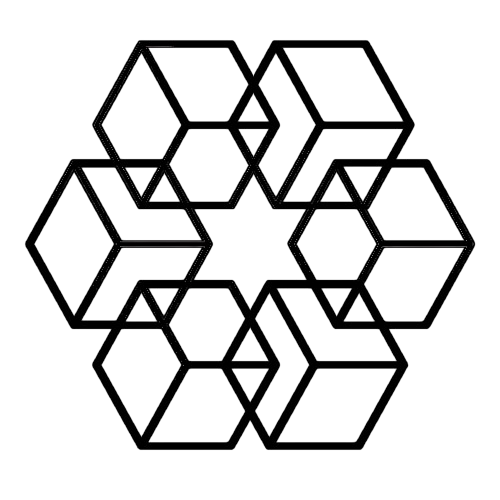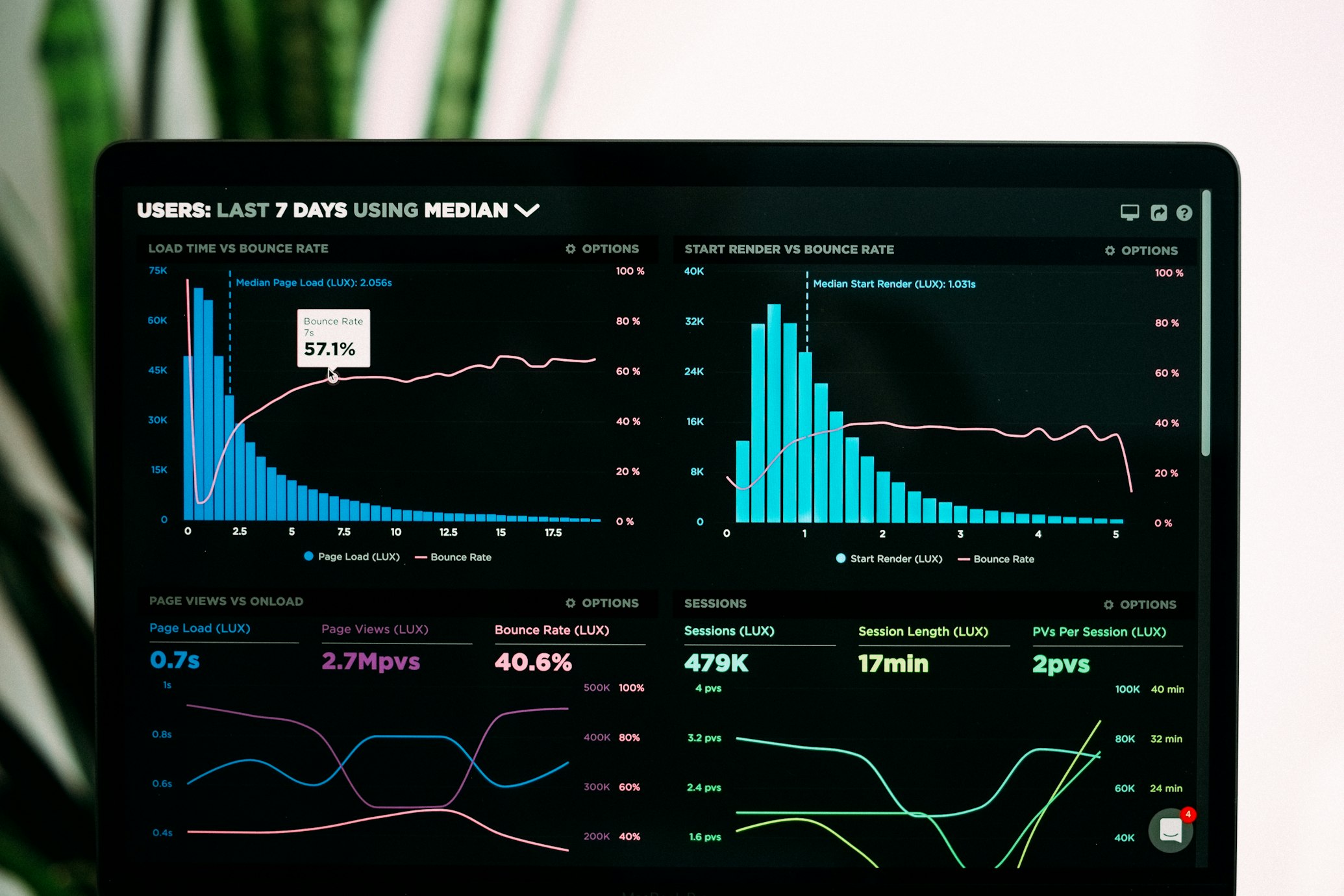How to Organize Files on Computer Automatically (2025 AI Method)
If you're still manually organizing files on your computer in 2025, you're working way too hard.
Automatic file organization isn't some future technology—it's available right now and takes about two minutes to set up. Once configured, every file that hits your computer organizes itself instantly. No folders to create. No files to rename. No decisions to make.
This guide walks you through exactly how to set up automatic organization, what to expect, and how to handle the transition from manual to automated.
Why Automatic Organization Matters
Before we get into the how, let's establish why this matters. You probably spend 20-30 minutes daily organizing files. That's deciding where things go, creating folders, renaming files, moving things around. Maybe more if you let things pile up and do periodic cleanups.
That's 2-3 hours weekly. Over 100 hours annually. At a $50/hour value, you're losing $5,000+ in productivity to file organization every single year.
Automatic organization eliminates that time entirely. Files organize themselves as they arrive. Your workspace stays perfectly organized without any effort on your part. The hours you used to spend on file management become available for actual work.
What You'll Need
The core requirement is an AI file organization platform. We'll use The Drive AI for this guide because it has the most advanced automation and the quickest setup, but the principles apply to any AI organization tool.
You'll also need:
- An email account (Gmail or Outlook) if you want automatic attachment imports
- Your existing files if you want to organize your current mess
- About 2 minutes for setup
- Willingness to trust AI for the first week while it learns your patterns
That's it. No technical skills required. No complex configuration. Just sign up and connect your accounts.
Step 1: Sign Up and Initial Setup
Go to The Drive AI and create an account. The process takes about 30 seconds. You'll need an email address and password. Free trial doesn't require a credit card, so there's no risk in testing the system.
Once you're in, you'll see a workspace. This is where your organized files will live. Right now it's empty, which is fine. The organization happens when you add files.
Step 2: Connect Your Email for Attachment Automation
This is optional but highly valuable. Connect your Gmail or Outlook account and every email attachment automatically imports and organizes itself.
Click the integrations or settings area, find email connections, and authenticate with your email provider. The Drive AI gets read-only access to pull attachments, not access to email content or the ability to send emails on your behalf.
Once connected, the system starts importing attachments. Depending on how many emails you have, this might take a few minutes. Each attachment gets analyzed and organized automatically as it imports.
Going forward, every new email attachment imports and organizes itself automatically. You never download attachments manually again—they just appear in your workspace, already organized.
Step 3: Choose Your Organization Mode
The Drive AI offers two automation modes:
Automatic Mode means every file dropped in your workspace root organizes instantly. This is true zero-touch automation. Upload files and watch them distribute to appropriate folders in real-time. Perfect for ongoing workflow once you're comfortable with the system.
Command+K Mode means you trigger organization manually by pressing ⌘K. The AI still does all the organization work, but you control when it happens. Perfect for cleaning up existing messes or if you want to review files before organization.
Most people start with Command+K to clean up their current chaos, then enable Automatic Mode for new files. But you can use either approach exclusively if you prefer.
For now, let's start with Command+K so you can see exactly what the AI does.
Step 4: Upload Your Messy Files
Find your messiest folder. For most people, that's Downloads. Maybe Desktop. Possibly a "Random" folder you've been dumping things into for months.
Drag that entire folder into your Drive AI workspace root. Don't organize anything first. Don't sort through files. Don't rename anything. Just upload the chaos as-is.
Depending on file count and size, the upload takes a few seconds to a few minutes. The files appear in your workspace root, still unorganized. Now for the magic part.
Step 5: Press ⌘K and Watch
With your uploaded files sitting in the workspace root, press Command+K (or Ctrl+K on Windows). You'll see a brief flash of processing, then...organized folders appear.
The AI has analyzed every file, understood what each one contains, determined logical groupings, created appropriate folders, named files descriptively, and organized everything into a hierarchical structure. All in about one second.
Click through the folders. Notice how files are grouped logically. Images together. Documents by project or client. PDFs by type. The structure makes sense based on what your files actually are, not based on some pre-planned hierarchy.
This is what automatic organization looks like. The same result you'd get from hours of manual work, except it took one second and required zero decision-making from you.
Step 6: Review and Adjust
Look through the organized structure. The AI probably got 95%+ of files in the right place right out of the gate. But you might spot a few things you'd organize differently.
That's fine and expected. Move those files to where you want them. Don't just accept AI decisions you disagree with—correct them. Here's why: every correction is training data. When you move a file from where the AI placed it to where you wanted it, the AI learns that preference and applies it going forward.
Make any adjustments you think improve the organization. You're teaching the AI your specific organizational style during this review process.
Step 7: Enable Automatic Mode
Once you're comfortable with how the AI organizes, enable Automatic Mode for new files. Go to settings and toggle automatic organization on.
Now every file that enters your workspace organizes itself instantly without you pressing ⌘K. Drop in a new file and watch it route to the correct folder automatically. Upload a batch of files and see them distribute across your folder structure in real-time.
This is the endgame: completely automatic organization that happens faster than you can think about where files should go.
Step 8: Set Up Ongoing Automation
With email attachments already auto-importing and automatic organization enabled, your ongoing workflow is fully automated. But you can enhance it further:
Connect Cloud Storage—If you use Google Drive, Dropbox, or OneDrive, connect them to The Drive AI. Files in those platforms can get organized automatically too, and you maintain one organized system across all your storage.
Set Up Desktop Sync—Some AI organization platforms offer desktop sync, so files on your computer mirror to your organized cloud workspace. Save something to your desktop and it auto-organizes in the cloud.
Configure Team Sharing—If you work with a team, set up shared folders so everyone benefits from AI organization. Files team members upload organize automatically using the same logic, maintaining consistency across the entire team.
What to Expect Week by Week
Week 1—The AI organizes files with about 95% accuracy immediately. You'll make a few adjustments to teach it your preferences. Files organize instantly but you're still checking results. Time savings: 70% of usual organization time.
Week 2—Accuracy improves to 97-98% as the AI learns your patterns. You're making fewer corrections. Starting to trust the system more. Time savings: 85% of usual organization time.
Week 3—Accuracy hits 99%+. You rarely need to adjust anything. You've stopped checking where files end up and just trust they're organized correctly. Time savings: 95% of usual organization time.
Week 4+—The system feels invisible. Files just appear where they should be. You forget that organization used to require active thought. Time savings: 99%+ of usual organization time.
The learning curve is gentle because the AI does most of the work from day one. You're not learning a new organizational system—you're watching an AI learn your system.
Handling Different File Types
Automatic organization works across all file types, but it's worth understanding how the AI handles each:
Documents (PDFs, Word, Excel) get analyzed by content. The AI reads what's inside and organizes based on topic, purpose, and context. Invoices go with invoices. Contracts with contracts. Reports with reports.
Images get processed by object detection and OCR. The AI can tell property photos from product photos from random screenshots. It reads any text in images and uses that for organization context.
Audio and Video get transcribed. The AI knows what's being discussed and organizes based on content, not just filename. Meeting recordings end up with the correct project.
Generic Files without analyzable content get organized by metadata—filename, source, upload context, what else was uploaded with them. Even without content analysis, the AI uses available signals to make intelligent placement decisions.
Common Setup Questions
"What if I want to keep my existing folder structure?"—The AI can work with your current structure or create a new one. If you have folders you want to preserve, the AI will organize new files into that existing structure. If you want a fresh start, let the AI rebuild everything from scratch.
"Can I turn automatic organization off temporarily?"—Yes. Toggle it off in settings and files stay in your root folder until you either enable automatic mode again or press ⌘K manually.
"What happens to files I'm actively working on?"—Files in specific folders stay there unless you press ⌘K in that folder. The AI doesn't reorganize your active workspace—it organizes new uploads or folders you specifically trigger.
"How do I find files after organization?"—Use natural language search. "Show client invoices from Q4" returns exactly what you asked for regardless of where files are stored. Or browse folders normally if you prefer. Both work perfectly.
Troubleshooting Common Issues
"The AI organized something to the wrong place"—Move it where you want it. The AI learns from your correction. If the same mistake happens repeatedly, check if your desired location matches patterns in your other files. The AI might be following a pattern you're not recognizing.
"I don't understand why files went where they did"—Look at the folder contents where the AI placed the file. Usually there's a logical reason—related files, similar content, matching client or project. The AI's logic becomes clearer as you see more examples.
"Automatic organization isn't triggering"—Check that automatic mode is enabled in settings. Verify files are going to the root workspace, not into existing subfolders. Make sure you're connected to the internet if the platform requires cloud processing.
"The folder structure is too complex or too simple"—Adjust by moving files and the AI will adapt. If it's creating too many nested folders, consolidate some and the AI will learn you prefer flatter structures. If it's not nesting enough, organize a few files into deeper hierarchies and the AI will follow that pattern.
Optimizing Your Automated System
After a month of automatic organization, you have a baseline. Now optimize:
Use natural language search exclusively—Stop clicking through folders. Just ask for what you want. This is faster and makes precise folder placement less critical.
Let the AI handle all naming—Stop renaming files manually. The AI names things consistently and descriptively based on content, which is better than human naming that varies by mood and tiredness.
Upload files in bulk without sorting first—Don't pre-organize anything. Let the AI figure out groupings from actual content rather than your assumptions about what should go together.
Trust the system and stop checking—After the learning period, looking at where files ended up is wasted time. The AI is more accurate than manual organization, so checking doesn't improve quality—it just consumes time you've freed up.
Measuring Time Savings
Track your time savings to quantify the benefit. Before automation, time how long daily file organization takes. After automation, track how much time you spend on file-related tasks.
Most people save 20-30 minutes daily, which is 2-3 hours weekly or 100-150 hours annually. At a $50/hour productivity value, that's $5,000-7,500 in recovered time per person per year.
For teams, multiply those savings by headcount. A 10-person team saves 1,000-1,500 hours annually, worth $50,000-75,000 in productivity. The cost of AI organization tools is typically $2,000-5,000 annually for a team that size.
That's an ROI between 1,000% and 3,750%. Track your actual numbers to see your specific return.
Why This Works
Automatic organization succeeds where manual methods fail because it removes humans from the decision-making loop. You're not optimizing your organizational process—you're eliminating it.
Every file organization decision takes mental energy. By noon on a busy day, you've made dozens of these micro-decisions and your decision-making quality degrades. The AI doesn't have that problem. It makes the same quality decisions at 3pm as at 9am because computers don't experience decision fatigue.
Consistency compounds the advantage. Manual organization varies by person, by time, by mood. AI organization is perfectly consistent across all files, all times, all team members. That consistency makes future retrieval easier even when the organization isn't perfect.
The speed advantage turns organization from a task into a non-event. When organization happens in one second, it stops being something you think about or plan for. It just happens automatically in the background while you focus on real work.
Getting Started Today
You've read about automatic organization. Now test it on your actual files. Go to The Drive AI, sign up, upload your messiest folder, press ⌘K, and watch what happens.
In less than two minutes total, you'll see automatic organization working on your real files. Not a demo. Not a simulation. Your actual chaotic Downloads folder getting organized into a logical structure in one second.
That demonstration is usually enough to convince people. The difference between manual and automatic organization becomes obvious the moment you see it happen.
Every day you wait costs you another 30 minutes of organization time. Every week costs you 2-3 hours. Every month costs you 10+ hours. Every year costs you $5,000+ in productivity.
Or you spend two minutes setting up automatic organization and never manually organize files again.
Start automatic organization now and reclaim those hours for work that actually matters.
Related: File Organization in 2025 · AI File Organization Guide · Best File Organization Software
Enjoyed this article?
Share it with your network