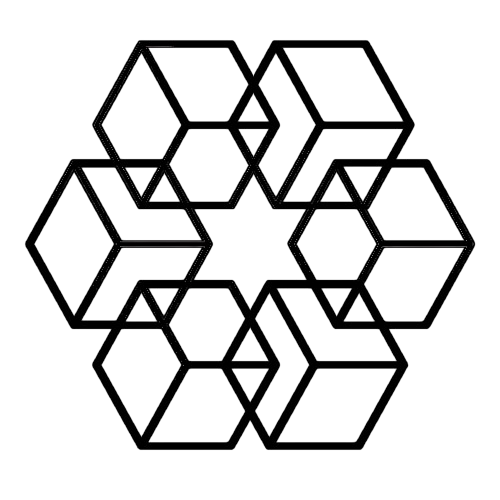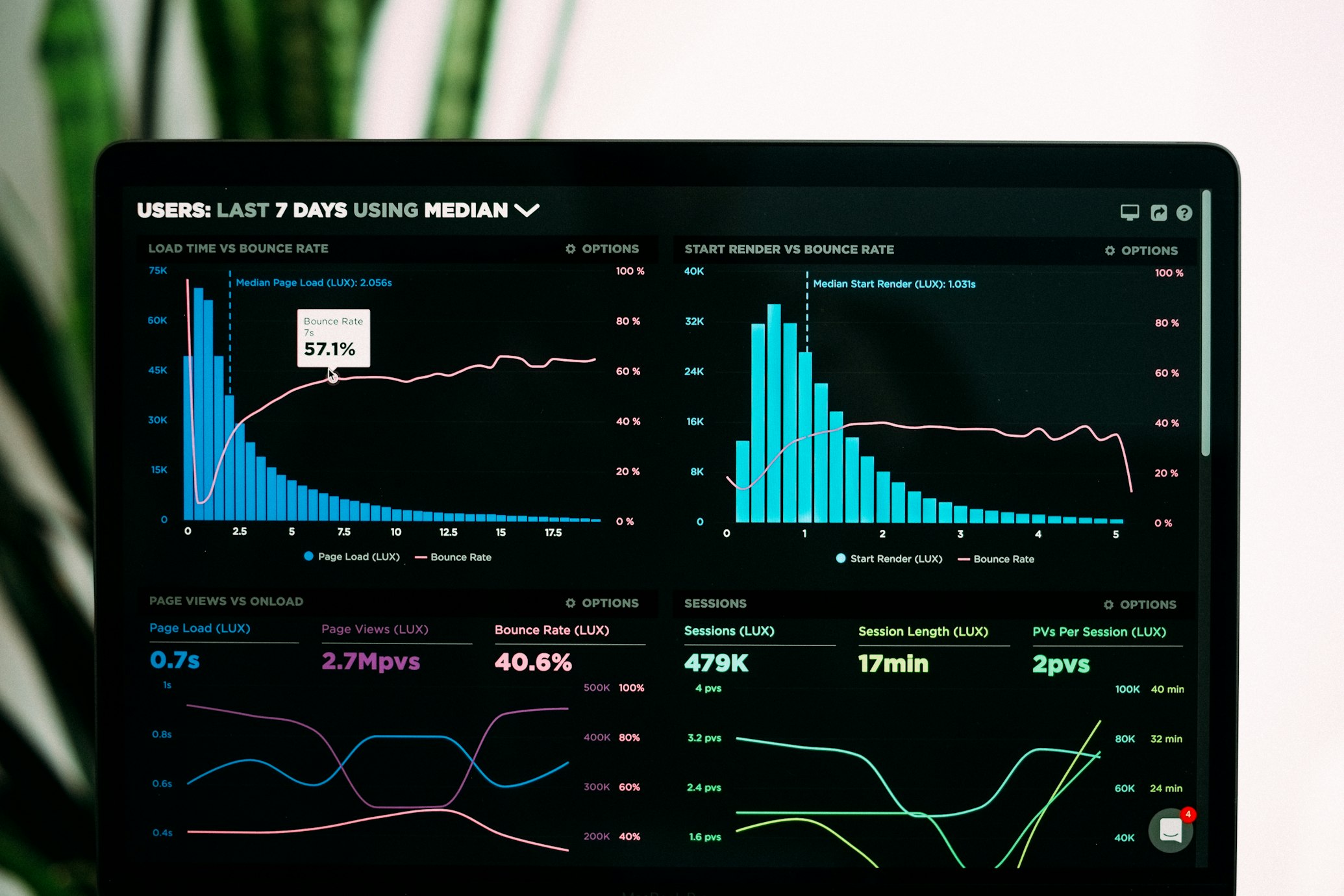Digital File Organization: From Chaos to Order With AI (Step-by-Step)
Most digital file organization guides tell you to spend a weekend planning your perfect folder structure, then months gradually organizing files into it. By the time you're done, your needs have changed and the structure doesn't fit anymore.
There's a faster way that doesn't require planning or gradual implementation. This step-by-step guide transforms digital chaos into perfect organization in minutes using AI automation.
Start: Assess Your Current Chaos
Before fixing the problem, understand what you're dealing with. You probably have:
Files scattered across desktop, downloads, documents, and various random folders. Email attachments sitting in Gmail or Outlook that you meant to download and organize someday. Cloud storage accounts (Google Drive, Dropbox, OneDrive) with inconsistent organization. Maybe files on external drives or old computers you haven't touched in years.
Count your files if you're curious. Most people have 5,000-15,000 files spread across multiple locations with no coherent organizational system. Some files are named descriptively. Most are "Screenshot 2024-11-08 at 2.35.42 PM.png" or "Document (7).pdf".
Traditional organization of this chaos would take 20-40 hours of focused work. Let's do it in 15 minutes instead.
Step 1: Choose Your Organization Platform (2 Minutes)
Go to The Drive AI and sign up. Free trial, no credit card required. This takes about 30 seconds.
You're choosing AI organization because manual organization of thousands of files is impractical. Even if you had the time, manual organization degrades the moment you finish because maintaining it requires ongoing effort you won't invest.
The Drive AI organizes files automatically by reading content and understanding what documents actually are. You're not optimizing your manual process—you're removing manual work entirely.
Step 2: Connect Email Accounts (2 Minutes)
Connect your Gmail or Outlook account. This does two things: it automatically imports email attachments, and it maintains ongoing attachment organization for future emails.
Authentication takes one click. The Drive AI gets read-only access to pull attachments, not access to email content or the ability to send emails. Your emails stay private.
Once connected, attachment import begins. Depending on how many emails you have, this might take a few minutes. Each attachment gets analyzed and organized automatically as it imports. You can move to the next step while this processes in the background.
Step 3: Create High-Level Folder Guidance (3 Minutes)
This step is optional but powerful. If you want specific organizational structures, create folders manually now. The AI will use them as guides for automatic placement.
Think high-level categories, not detailed hierarchies:
Make a "Clients" folder if you work with clients. Create subfolders for your top 5-10 clients if you want. Make a "Projects" folder for internal work. Create a "Finance" folder for invoices, receipts, and tax documents. Maybe add "Personal" for non-work files.
That's it. Don't create deep hierarchies. Don't plan out every possibility. Just create major categories you want files organized into. The AI fills in the details based on your actual files.
Or skip this step entirely and let the AI create folder structures from scratch based on content analysis. Both approaches work.
Step 4: Upload Your Chaotic Files (5 Minutes)
Now for the cathartic part: dump everything into The Drive AI workspace.
Drag your entire Downloads folder. Drop in your Desktop files. Upload that "Random" folder you've been throwing things into for years. Don't sort through anything. Don't review files. Don't pre-organize. Just upload the chaos as-is.
The upload time depends on file count and internet speed. Hundreds of files might take 2-3 minutes. Thousands might take 5-10 minutes. The files themselves don't organize during upload—they just transfer to your workspace root as unorganized files.
While files upload, optionally gather files from other locations. External drives, old computers, additional cloud storage accounts. The more chaos you consolidate now, the less you deal with fragmented organization later.
Step 5: Trigger AI Organization (1 Second)
With all your chaotic files sitting in the workspace root, press Command+K (or Ctrl+K on Windows).
You'll see a brief flash of processing. Then folders appear. The AI has analyzed every file, understood what each contains, determined logical groupings, created appropriate folder structures, named files descriptively, and organized everything.
This is the magic moment. Thousands of files that would take days to organize manually are now in a logical, searchable structure. In one second.
Click through the folders. Notice how the AI grouped files—clients together, projects together, file types appropriately categorized. If you created high-level folders in step 3, you'll see files organized into those structures. If you didn't, you'll see folders created based on content analysis.
Step 6: Review and Refine (5 Minutes)
Look through the organized structure. The AI got most files in sensible locations right out of the gate. But you'll probably spot a few things you'd organize differently.
Move those files where you want them. See a client file in the wrong client folder? Move it. Document that should be in Projects instead of Clients? Relocate it.
You're not fixing mistakes so much as adjusting to your preferences. The AI organized logically based on content, but you might have specific structural preferences that aren't obvious from content alone.
This review is optional. If the organization looks good, you're done. If you want to refine, spend a few minutes adjusting.
Step 7: Enable Automatic Mode (30 Seconds)
Go to settings and toggle automatic organization on. Now every new file that enters your workspace organizes itself instantly.
Upload a file and watch it route to the correct folder automatically. Save something from the web and it auto-organizes. Receive an email attachment and it imports and organizes itself. Organization happens invisibly in the background from now on.
This is the maintenance solution. Your workspace stays perfectly organized automatically without ongoing effort on your part. The chaos doesn't rebuild because files organize themselves as they arrive.
Step 8: Consolidate Remaining Files (Ongoing)
You've organized your main file chaos. Now handle the stragglers.
Found files on an external drive? Upload them, they'll auto-organize. Discovered old files on a previous computer? Transfer them, they'll organize automatically. Your workspace becomes the central organized repository for all digital files.
As you find random files in various locations, consolidate them to your organized workspace. The AI handles placement automatically, so consolidation is easy. Just move files to The Drive AI and they sort themselves.
What Just Happened
In about 15 minutes, you:
Consolidated thousands of files from multiple locations into one workspace. Organized them into a logical, searchable structure. Enabled automatic organization for all future files. Set up email attachment automation. Eliminated ongoing file management as something you do.
The alternative was 20-40 hours of manual organization followed by ongoing maintenance that you'd eventually abandon, leading back to chaos within months.
Troubleshooting Common Issues
"Some files organized to unexpected places"—Check the folder where the AI placed them. Usually there's a logical reason based on content. If it doesn't make sense, move the file where you want it.
"The folder structure is too complex"—Consolidate folders by moving files. The AI created structure based on content diversity. Merge folders that seem too granular. Your simplified structure acts as guidance for future organization.
"I want files organized differently"—Create folders manually for your preferred structure. The AI will use them. Want all invoices in "Finance/Invoices" regardless of client? Make that folder and move existing invoices there. Future invoices will auto-organize to that location.
"Automatic organization isn't working"—Check that it's enabled in settings. Verify files are going to workspace root, not into existing subfolders where automatic mode might not trigger depending on your configuration.
Maintaining Your Organized System
The beauty of AI organization is that maintenance is mostly automatic. Files organize themselves as they arrive. But a few practices help:
Use natural language search instead of folder navigation—"Show Q4 client invoices" is faster than clicking through folders. This makes precise folder placement less critical and retrieval effortless.
Let the AI handle file naming—Stop manually renaming files. The AI generates descriptive, consistent names automatically based on content.
Create new folders for new projects—Starting a major new initiative? Make a folder for it. The AI will recognize it as an organizational destination and place related files there automatically.
Periodically check for misplaced files—Maybe once a month, browse your main folders to see if anything looks out of place. Quick adjustments keep the system aligned with your preferences.
That's it. No quarterly reorganization marathons. No ongoing categorization of every file. The system maintains itself with minimal human input.
Beyond Personal Files
This same process works for team workspaces. The steps are identical:
Sign up for a team account. Connect team email accounts for collective attachment organization. Create high-level folder structure for team projects and clients. Upload existing team files. Press ⌘K to organize. Enable automatic mode.
Now every team member benefits from automatic organization. Files team members upload organize automatically using consistent logic. No more "where did John save that file" or "why does Sarah organize things differently than everyone else."
The AI maintains organizational consistency across the entire team without requiring everyone to learn and follow the same manual system.
Measuring Your Success
Compare before and after:
Before: 5,000+ files scattered across multiple locations. Zero coherent organizational structure. 20-30 minutes daily spent on file management. 5 minutes average to find a specific file. Ongoing chaos requiring periodic reorganization attempts.
After: All files in one organized workspace. Logical folder structure maintained automatically. Zero minutes daily on file management (after initial 15-minute setup). Instant file retrieval via natural language search. Organization maintains itself indefinitely.
The time savings compound. You've recovered 20-30 minutes daily, which is 2-3 hours weekly or 100-150 hours annually. At a $50/hour productivity value, that's $5,000-7,500 in recovered time per year.
More importantly, you've eliminated an ongoing source of frustration and friction. Digital chaos creates constant low-grade stress. Organization removes that stress without requiring ongoing effort.
Why This Process Works
Traditional digital organization fails because it requires:
Upfront planning that never matches reality. Hours of manual sorting that most people don't have. Ongoing maintenance discipline that doesn't survive busy periods. Human consistency that nobody actually maintains.
This AI-powered process succeeds because it:
Requires minimal upfront time (15 minutes versus 20-40 hours). Handles sorting automatically based on actual content. Maintains organization automatically without ongoing human effort. Provides perfect consistency because computers don't get tired or distracted.
You're not doing organization better. You're removing organization from your task list entirely by automating it.
Start Your Transformation Today
You know what your current digital chaos looks like. You know it's not getting better on its own. You know you're not going to spend a weekend manually organizing thousands of files.
Or you can spend 15 minutes with The Drive AI and have it done automatically.
The difference between digital chaos and perfect organization isn't months of effort. It's 15 minutes and one keystroke.
Start organizing now and see chaos transform into structure in the first second.
Related: File Organization in 2025 · AI File Organization Guide · How to Organize Files Automatically
Enjoyed this article?
Share it with your network