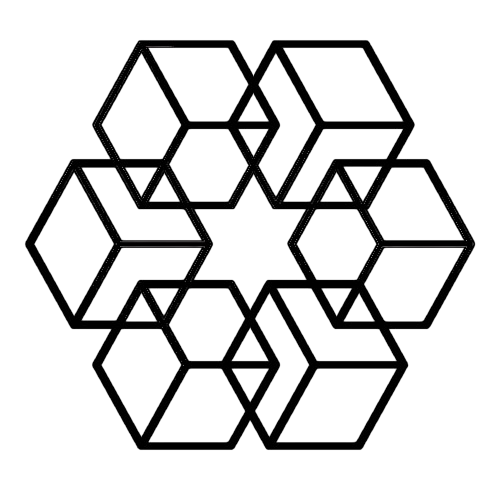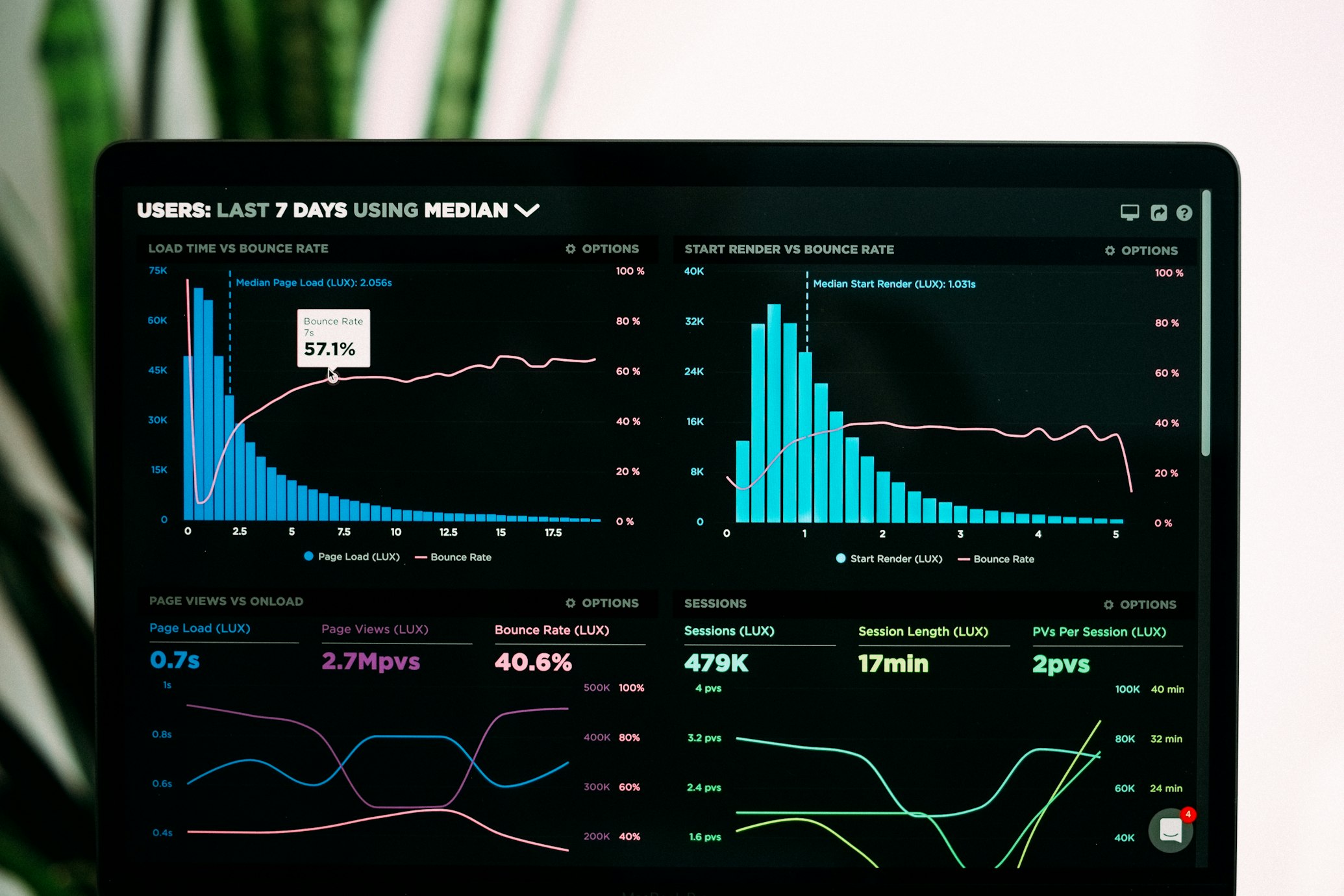Smart File Tagging: Organize Without Folders Using AI
Folders force impossible choices: Is this file "Clients/Acme" or "Projects/Q1-Launch"? It belongs in both. But folders allow only one location. Smart tagging solves this. AI applies multiple relevant tags automatically, enabling multi-dimensional organization that matches how you actually think about files.
Why Folders Fail Modern Knowledge Work
Folders made sense for physical filing cabinets. One document, one folder. Digital work is different.
The Folder Problem:
Folders create rigid hierarchies where files live in exactly one location. When files relate to multiple categories—which is almost always—folders fail completely. They force false choices. Should you organize by client or by project? By date or by topic? By team or by initiative? By type or by status? You must choose one, even though the file logically belongs to all of them simultaneously.
The structures are brittle. When your company reorganizes, your entire folder system becomes obsolete overnight. When projects overlap, files don't fit clean categories anymore. When work becomes cross-functional, there's no clear folder home for collaborative documents.
Search limitations compound the problem. You can only find files by navigating the hierarchy or remembering their exact location. If you chose the wrong organizational dimension initially, the file might as well not exist.
How Smart Tagging Works
Tags are labels applied to files. Unlike folders, files can have unlimited tags.
Multi-Dimensional Organization:
Consider a single document: "Q1_Product_Launch_Proposal.docx". With folders, you'd have to choose whether it lives under Clients, Projects, or Marketing. With tags, it gets all of them simultaneously: Client: Acme Corp, Project: Product Launch, Quarter: Q1 2025, Type: Proposal, Status: Approved, Owner: Marketing Team, Topic: Go-to-Market Strategy.
This means the same file becomes findable through any dimension you remember. Looking for all Acme Corp files? It's there. Need all Product Launch documents? Found. Want to see everything from Q1, or all proposals, or all approved documents, or everything from Marketing, or all GTM strategy materials? The file appears in every single one of those searches because it legitimately belongs to all those categories.
One file, seven different ways to find it—or more, depending on how many relevant tags apply.
AI Auto-Tagging:
Manual tagging has always failed because people forget to tag, skip tagging when busy, or tag inconsistently. AI solves this by tagging everything automatically with perfect consistency.
The process is surprisingly sophisticated. The AI reads the actual file content to understand what's inside, identifies specific entities like client names, project names, and topics mentioned in the document, determines the file type by recognizing whether it's a proposal, contract, report, presentation, or something else, understands the broader context by knowing which files and projects are related, and then applies all relevant tags automatically.
The result is comprehensive tagging with zero manual effort, applied consistently across every single file.
Benefits: Multi-Category, Flexible, Searchable
Multi-Category Organization
Real files naturally belong to multiple categories simultaneously. That social media image you created? It's a campaign asset for Summer Launch, created by the Design Team, used on Social Media channels, features Product A, was created in June, and happens to be high performing. Six distinct categories that all accurately describe the same file.
Traditional folders force you to choose just one of those categories. Smart tags let you include all of them. The benefit is immediate: you can find the file by whichever dimension you happen to remember. Can't recall the campaign name but remember it was from the Design Team? Found. Remember it was social media but forgot which product? Still found.
Flexible and Adaptive
Tags adapt to organizational change in ways folders simply cannot. When your company reorganizes—and it will—folders require a massive reorganization project where you move thousands of files into new structures. With tags, you just update or add new tags while the old organizational context remains intact.
When projects evolve and expand beyond their original scope, folders force you to move files around and lose their original context. Tags let you add new project tags while preserving the complete history of where the file has been used.
For cross-functional work, folders create an impossible situation: do you duplicate files in multiple places and create version control nightmares? Tags solve it elegantly: one file, multiple team tags, accessible from every relevant team's workspace.
Powerful Search
Tags enable search that actually matches how you think. You can search by tag combinations with precision: "Client: Acme AND Status: Approved AND Type: Contract" finds exactly what you need. Or "Project: Website Redesign AND Team: Design" surfaces all design work for that specific project. Or "Quarter: Q1 2025 AND Owner: Sales AND Status: In Progress" shows you exactly which sales files need attention.
But even better, you don't need to know the technical syntax. Natural language search works because the AI understands your tags. "Show me approved contracts for Acme Corp" finds them. "Find design files for the website project" surfaces them. "Pull up in-progress sales files from Q1" delivers exactly that. The AI translates your intent into tag queries and retrieves accordingly.
Automatic vs. Manual Tagging
Both have roles. AI handles bulk, humans refine.
Automatic Tagging (AI)
AI handles the heavy lifting across several dimensions. It applies content-based tags by actually reading what's in the file, performs entity extraction to identify specific names, companies, and projects mentioned, classifies file types to distinguish documents from spreadsheets from images, pulls relevant metadata like dates, authors, size, and format, and even applies relationship tags that connect files to related projects and documents.
The accuracy is impressive: 90-95% right out of the box, and it improves continuously with use as it learns your specific context. The benefits are exactly what you need: zero manual effort required, consistent application across every file, comprehensive coverage that doesn't miss anything, and instant tagging the moment files are created or uploaded.
Manual Tagging (Human)
Humans still have a role, but it's focused on the things AI can't determine objectively. People add subjective tags like priority, quality, or importance that require human judgment. They create custom categorizations unique to their specific workflow that the AI wouldn't know about. They make corrections when AI tags miss the mark. And they add specialized tags for niche needs specific to their work.
The best practice is simple: let AI handle the 90% of tagging that's objective and pattern-based, while humans add the 10% of specialized tags that require judgment or domain-specific knowledge.
Learning System
The system gets smarter over time by learning from human input. When you manually tag a file with "High Priority," the AI doesn't just apply that tag to that one file—it notices patterns in similar files. It starts recognizing the characteristics that make something high priority in your workflow. Soon, it begins suggesting "High Priority" for similar files automatically. The system improves continuously, becoming increasingly aligned with how you actually work.
Best Practices for Tag Taxonomy
Tagging works best with thoughtful structure.
Tag Categories:
Effective tagging uses several core categories that cover different dimensions of your work. Entity tags identify the specific nouns in your business: clients like "Acme Corp" or "Beta Industries," projects like "Website Redesign" or "Product Launch," and people like "John Smith" or "Marketing Team."
Type tags categorize files by what they are: "Contract," "Proposal," "Report," "Presentation." Status tags track progression through workflows: "Draft," "In Review," "Approved," "Final," "Archived." Date tags provide temporal organization: "Q1 2025," "January 2025," "2025."
Topic tags capture the subject matter regardless of format: "Pricing," "Go-to-Market," "Product Features." Department tags indicate ownership and responsibility: "Marketing," "Sales," "Engineering," "Legal." Together, these categories create a comprehensive taxonomy that captures every relevant dimension of your files.
Tagging Guidelines:
Consistency matters more than you might think. Choose one way to write each tag and stick with it: "Acme Corp" not "AcmeCorp" or "Acme Corporation." Fortunately, AI helps enforce this consistency automatically by recognizing variations and standardizing them.
Use hierarchies to create structure within tags. "Product Launch" can be the parent of "Product Launch - Phase 1," enabling both broader searches (everything related to Product Launch) and narrower ones (just Phase 1 materials).
Avoid over-tagging, which creates noise rather than signal. Since AI applies comprehensive tags automatically, humans should only add specialized tags that require judgment. More tags aren't better if they don't add genuine utility.
Review your tag structure periodically as your business evolves. Retire unused tags that no longer apply. Consolidate redundant tags that mean the same thing. Update the structure to reflect new projects, clients, and organizational changes. Tags should grow and adapt with your company.
Transitioning from Folders to Tags
Don't abandon folders entirely. Use both strategically.
Hybrid Approach (Recommended)
Most teams benefit from keeping a simple folder structure for broad organization: Clients, Projects, Templates, Archive. These top-level folders provide familiar structure and visual organization.
But within those broad folders, tags provide the real power. They enable multi-dimensional access without forcing everything into rigid hierarchies. You get the best of both worlds: the structure and visual clarity of folders combined with the flexibility and power of tags.
Tag-First Workflow
Some teams go even further with a tag-only approach. They maintain a minimal or completely flat folder structure, let tags handle all the organization, and make search the primary navigation method instead of browsing through folders.
This works particularly well for smaller teams who don't need elaborate folder structures, digital-native companies where everyone is comfortable with search-first workflows, and knowledge workers whose day-to-day work revolves around finding information quickly.
The tag-first approach requires three things: robust search that returns accurate results instantly, excellent AI tagging that categorizes everything correctly without manual effort, and team buy-in where everyone embraces the tag-based workflow rather than fighting to recreate traditional folder hierarchies.
Migration Strategy
Moving from a folder-heavy system to a tag-enhanced one doesn't require disruptive change. The transition can be gradual and comfortable.
First, AI analyzes your existing folder structure and automatically converts folder names and paths into tags, preserving all that organizational context. Initially, you maintain the existing folder structure so nothing feels different—people can still navigate the familiar way. Behind the scenes, AI adds comprehensive tagging to everything, creating the foundation for the new system.
As the tags prove their value, users gradually adopt tag-based search because it finds things faster than browsing folders. Eventually, you can simplify the folder structure since tags handle the detailed organization. But there's no forced migration and no single cutover date. The transition happens naturally as people discover that tags work better.
Real Example: Cross-Project Organization
Scenario:
Imagine Sarah working on three projects simultaneously: Website Redesign with the design team, Product Launch with marketing, and Brand Refresh with an external agency. All three projects need client approval from Acme Corp, which means she creates one approval deck that needs to be relevant to all three contexts.
Folder approach (painful):
With folders, where does "Acme_Approval_Deck.pptx" live? Under Clients/Acme/? Then it loses all project context. Under Projects/Website-Redesign/? Then it's disconnected from the other two projects. Under Teams/Design/? Then it loses both client and project associations. Should she duplicate it in all three locations? That's a version control nightmare waiting to happen. There's no good answer.
Tag approach (elegant):
With tags, "Acme_Approval_Deck.pptx" gets tagged with everything relevant: Client: Acme Corp, Projects: Website Redesign, Product Launch, Brand Refresh, Type: Presentation, Status: Awaiting Approval, Teams: Design, Marketing.
Now the file is findable from every relevant context. Looking for all Acme files? It's there. Need Website Redesign materials? Found. Searching for Product Launch assets? Shows up. Brand Refresh documents? Included. Design team files? Present. Marketing materials? Available. Presentations awaiting approval? Listed.
One file, accessible from all seven relevant contexts, without duplication or arbitrary organizational choices.
The Drive AI Smart Tagging
The Drive AI was built specifically to make smart tagging effortless and powerful.
The automatic AI tagging analyzes every file's actual content, extracts the entities and topics that matter, applies relevant tags instantly without manual effort, and learns continuously to improve accuracy over time. It's tagging that just works, applied consistently to every file.
Natural language search means you describe what you need in plain English, and the AI understands the tag combinations you're looking for. It returns precisely relevant results without requiring you to know exact tag names or boolean operators.
Tag management handles the details: suggesting tags as you type to maintain consistency, consolidating redundant tags automatically, visualizing tag relationships so you understand the structure, and tracking tag usage to show what's actually useful.
The hybrid organization approach works with your existing folders rather than forcing you to abandon them. It enhances what you already have with comprehensive tagging, providing a flexible transition path that lets you move at your own pace.
Organize How You Think
Folders organize how computers work. Tags organize how humans think. AI makes tagging effortless and comprehensive.
Ready to move beyond folders? Start your free trial of The Drive AI and experience multi-dimensional file organization.
Because files should be as flexible as your thinking.
Enjoyed this article?
Share it with your network