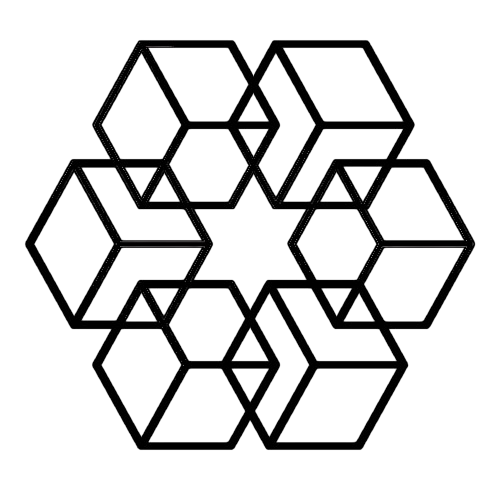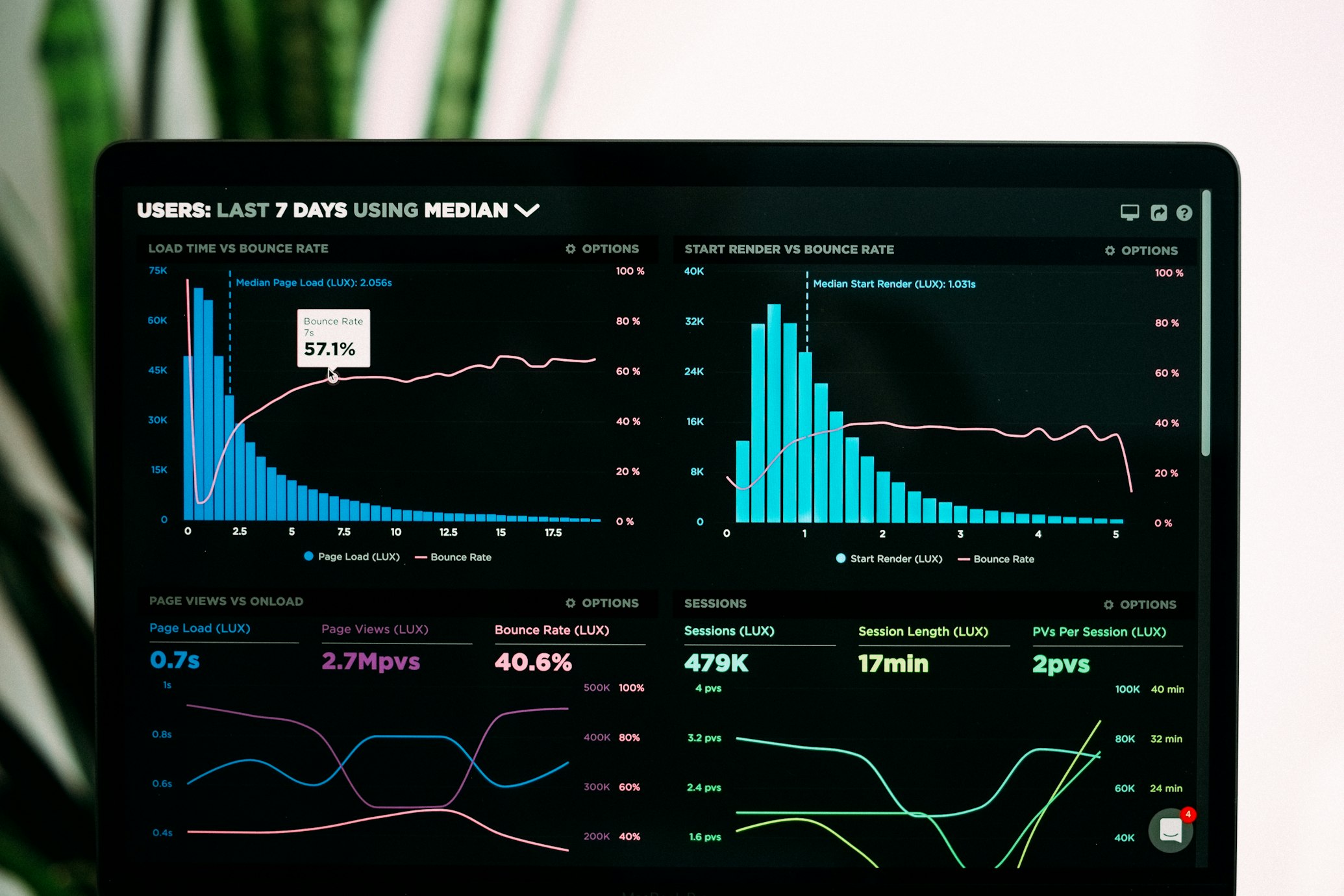How to Organize Messy Google Drive with AI in Under 30 Minutes
Let's be honest: your Google Drive is probably a disaster zone. Thousands of files with no structure. Documents named "Untitled," "Copy of Copy of Final," and "asdfasdf." Files dumped in the root directory because you were "going to organize them later." That was three years ago. The good news? This can be fixed—in just 30 minutes.
Why Everyone's Google Drive Is a Mess
Google Drive's flexibility is both blessing and curse. It's incredibly easy to save files anywhere, which is exactly why files end up everywhere. No structure, no consistency, no hope of finding anything without search.
You know the problems intimately. There's root directory chaos where over a thousand files sit dumped at the top level because clicking into a folder requires extra effort. The untitled document syndrome means dozens of files labeled "Untitled document (23)" with zero indication of what they actually contain. Duplicate disasters scatter multiple copies of the same file everywhere—some slightly different, most identical, none clearly labeled as "current version." Shared folder confusion mixes files people shared with you alongside your own files until you can't tell what's what anymore. And the absolute worst: lost files you absolutely, positively know you have somewhere but simply cannot find no matter what you search for.
Here's the brutal reality: manual reorganization of a chaotic Drive takes 20 to 40 hours of tedious, soul-crushing work. AI can do it in under 30 minutes.
Why Manual Cleanup Never Works
Understanding why your Drive got messy helps explain why manual cleanup won't fix it.
Friction at save time is the fundamental cause. Saving to a specific folder requires multiple clicks and remembering your folder structure. Saving to "My Drive" is one click. Humans take the path of least resistance every single time, especially when they're busy.
Zero enforcement makes it worse. Google Drive doesn't require organization. You can create chaos indefinitely with zero consequences—until you desperately need to find something and can't.
Sharing complexity blurs boundaries. Files shared with you appear alongside your personal files. Collaborative documents live in multiple people's Drives with no clear owner. What's yours? What's theirs? Good luck figuring it out.
Growth over time compounds everything. What started as 100 well-organized files grows to 10,000 chaotic files. Manual organization doesn't scale, but file creation does.
Manual cleanup sounds great in theory but fails in practice for predictable reasons. The time investment alone is crushing—reorganizing thousands of files manually takes dozens of hours you simply don't have. Even if you somehow carve out the time, decision fatigue sets in hard. Deciding where each individual file belongs exhausts your mental energy until you're just making arbitrary choices to be done.
Inconsistency makes things worse. Your organizational logic inevitably changes during the multi-day cleanup, so files organized on Monday follow different rules than files organized on Thursday. Most people give up halfway through, creating a new nightmare of partially organized chaos that's somehow worse than the original mess.
And even if you somehow finish the heroic cleanup effort, without automation maintaining organization, chaos returns within months and you're right back where you started.
The only solution that works is AI-powered automatic reorganization that happens in minutes and maintains organization forever.
Step 1: Audit Your Current Chaos (5 Minutes)
Before letting AI work its magic, it helps to understand just how bad things are. Think of this as the "before" photo.
Start by checking your total file count in Google Drive settings and noting how much storage you're using. Then identify your problem areas. How many files are sitting in your root "My Drive" folder with no home? Ideally you'd have under 50—most people have over a thousand. Search for "Untitled" to find all those documents you created in a rush and never named properly. Search for "Copy" to spot the duplicate files littering your system. Check your largest folders to see what's consuming the most space.
The Drive AI audit feature automates this entire process, analyzing your Drive and providing a comprehensive chaos assessment in seconds. It identifies files without proper folders, duplicates consuming storage, files with poor names that make them unsearchable, and recommends an optimal organizational structure based on your actual content and usage patterns.
Typical findings are sobering: 40-60% of files sit in the root directory or poorly organized folders, 25-35% are duplicates or near-duplicates wasting your storage quota, and 30-50% of files have suboptimal names that make them nearly impossible to find when you need them.
Step 2: Connect The AI (5 Minutes)
Connecting The Drive AI to your Google Drive takes about as long as making a cup of coffee, and it's just as simple.
The connection process is straightforward: sign up for The Drive AI (30 seconds), connect Google Drive via OAuth authentication (60 seconds), grant permissions for file organization (30 seconds), and watch the initial AI scan begin automatically (3 minutes). Total time: 5 minutes, most of which is just waiting for the scan.
The AI scans your entire Drive, analyzing file content and topics, usage patterns and relationships between files, naming conventions and inconsistencies, duplicate files and different versions, and shared files to understand collaboration patterns. This intelligence is what allows it to organize everything sensibly instead of just randomly sorting files into alphabetical folders.
Privacy matters here: The Drive AI uses enterprise-grade encryption and never stores your actual file contents—only the organizational intelligence about how files relate to each other and where they should live. Your confidential documents stay confidential.
Step 3: Choose Your Organization Style (10 Minutes)
While AI can organize perfectly with default settings, spending ten minutes customizing preferences ensures the structure actually matches how you work.
Choose Your Primary Organization Method:
Option 1: Project-Based Files organized by project or initiative:
📁 My Drive/
📁 Product Launch 2025/
📁 Q1 Marketing Campaign/
📁 Website Redesign/
📁 Client Onboarding/
Option 2: Type-Based Files organized by document type:
📁 My Drive/
📁 Presentations/
📁 Spreadsheets/
📁 Documents/
📁 PDFs/
📁 Images/
Option 3: Client/Team-Based Files organized by people or organizations:
📁 My Drive/
📁 Acme Corp/
📁 Beta Industries/
📁 Internal - Marketing Team/
📁 Personal/
Option 4: Hybrid (Recommended) AI creates nested structure combining multiple dimensions:
📁 My Drive/
📁 Clients/
📁 Acme Corp/
📁 Contracts/
📁 Deliverables/
📁 Communications/
📁 Projects/
📁 Website Redesign/
📁 Design/
📁 Content/
📁 Development/
📁 Resources/
📁 Templates/
📁 Brand Assets/
The beauty of The Drive AI is that it doesn't force you to choose blindly. It analyzes your files and usage patterns, then recommends the optimal structure for your specific content. The AI looks at what types of files you have, how files relate to each other, your search patterns, collaboration dynamics, and industry best practices. Then it recommends an optimal folder hierarchy, naming conventions, tagging strategy, and archive policies. You approve or adjust, then the AI executes automatically.
Set File Naming Preferences:
Consistent naming makes files searchable and understandable:
Examples:
YYYY-MM-DD_Client-Name_Document-Type.extProject_Document-Type_Version.extClient_Project_Description_Date.ext
The Drive AI can automatically rename files to match your convention, transforming:
final_draft_v3_REAL_FINAL.docx→2025-01-15_Acme-Corp_Proposal.docx
Configure Duplicate Handling:
Options:
- Delete exact duplicates (keep most recent)
- Consolidate near-duplicates (merge similar files)
- Version control (keep all versions but organized)
- Manual review (AI flags, you decide)
Recommendation: Let AI consolidate automatically, saving duplicates to an "Archive - Duplicates" folder for 30 days before final deletion.
Step 4: Let AI Restructure (5 minutes)
With preferences set, unleash the AI. This happens automatically and takes just minutes.
What AI Does:
Phase 1: Analysis (1 minute)
- Reads file contents using OCR and text analysis
- Identifies topics, projects, clients, and themes
- Maps relationships between files
- Detects duplicates and versions
Phase 2: Structure Creation (1 minute)
- Builds optimal folder hierarchy
- Creates nested subfolders as needed
- Applies naming conventions to folders
Phase 3: File Organization (2 minutes)
- Moves files to appropriate folders
- Renames files consistently
- Applies smart tags for multi-dimensional categorization
- Removes duplicates per your preferences
Phase 4: Final Optimization (1 minute)
- Consolidates empty folders
- Creates shortcuts for frequently accessed files
- Sets up smart collections
- Indexes everything for instant search
Real-Time Progress:
Watch the AI work in real-time:
- Files analyzed: 2,847 of 2,847
- Folders created: 127
- Files moved: 2,234
- Files renamed: 1,456
- Duplicates removed: 613
- Storage reclaimed: 4.3 GB
Step 5: Maintain with Automation (5 minutes)
Organization isn't a one-time event—it's an ongoing process. AI maintains perfect organization automatically.
Set Automation Rules:
Auto-organize new files:
- New uploads automatically filed to correct locations
- Naming conventions applied automatically
- Tags assigned based on content
- Duplicates prevented at save time
Regular maintenance:
- Weekly duplicate scans
- Monthly archive old unused files
- Quarterly organization review and optimization
Team synchronization:
- When teammates organize files, AI learns and applies patterns across team
- Shared folders maintain consistent structure
- Collaboration stays organized automatically
The Drive AI Continuous Organization:
Once set up, The Drive AI monitors your Google Drive continuously:
- New files organized within minutes of upload
- Searches improved continuously as AI learns your patterns
- Duplicates detected immediately before they accumulate
- Structure adapts as your projects and needs evolve
Set and forget: Organization happens automatically, no manual intervention required.
What a 30-Minute Transformation Actually Looks Like
Let me paint a picture of what happens when you organize a typical chaotic Google Drive.
Imagine a marketing manager with 3,247 total files where 2,103 (64%) are dumped in the root directory. There are 1,089 duplicate files consuming 18.3 GB of storage. Average search time is 4-8 minutes per file. Only 31% of files have proper, searchable names.
After a 30-minute AI reorganization: total files drop to 2,158 (those 1,089 duplicates are gone). Zero files remain in the root directory—everything has a home. Storage usage drops to 12.7 GB (5.6 GB reclaimed). Average search time plummets to 5-10 seconds—a 98% reduction. 100% of files now have proper names. The chaos has been replaced by 45 intelligently nested folders that actually make sense.
The ongoing impact is even better: zero time spent organizing (previously 2 hours weekly), instant file retrieval every single time, team collaboration improving dramatically because everyone can find shared files, and no more lost files. Ever.
What Happens After Organization
Once your Drive is organized, you unlock AI capabilities that were impossible in the chaos.
Natural language search actually works. "Find the presentation I shared with John last month about Q4 results" instantly retrieves the exact file. No keywords, no filters, just ask naturally.
Context-aware suggestions help you work faster. Working on a client project? AI proactively suggests relevant files from similar past projects, saving you from digging through folders to find that template or example you need.
Automatic summaries save time. Open a folder and see AI-generated summaries of what's inside instead of clicking through files to remember what's there.
Smart collections keep related content together. AI creates dynamic collections that update automatically as you add relevant files, so your "Q2 Campaign Assets" collection grows organically without manual maintenance.
30 Minutes to Transform Your Digital Life
Every day your Google Drive stays chaotic costs time, creates stress, and actively hinders your productivity. Thirty minutes and AI can end this permanently.
You've lived with the chaos long enough. The "I'll organize it this weekend" promise you made to yourself months ago? You don't need to keep it. AI will do it faster and better than you ever could manually.
Start with The Drive AI and get your 30 minutes back—plus the hours you'll save every week afterward.
Because life's too short to search for files.
Enjoyed this article?
Share it with your network