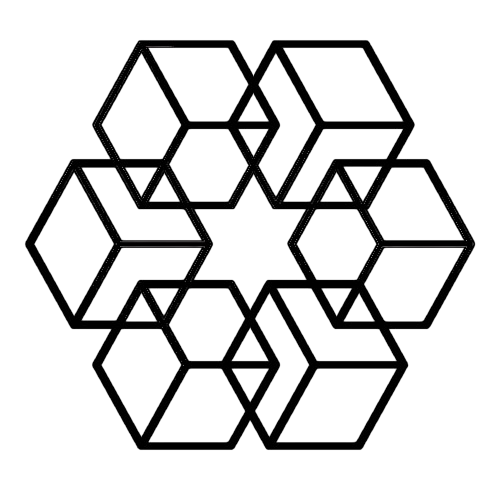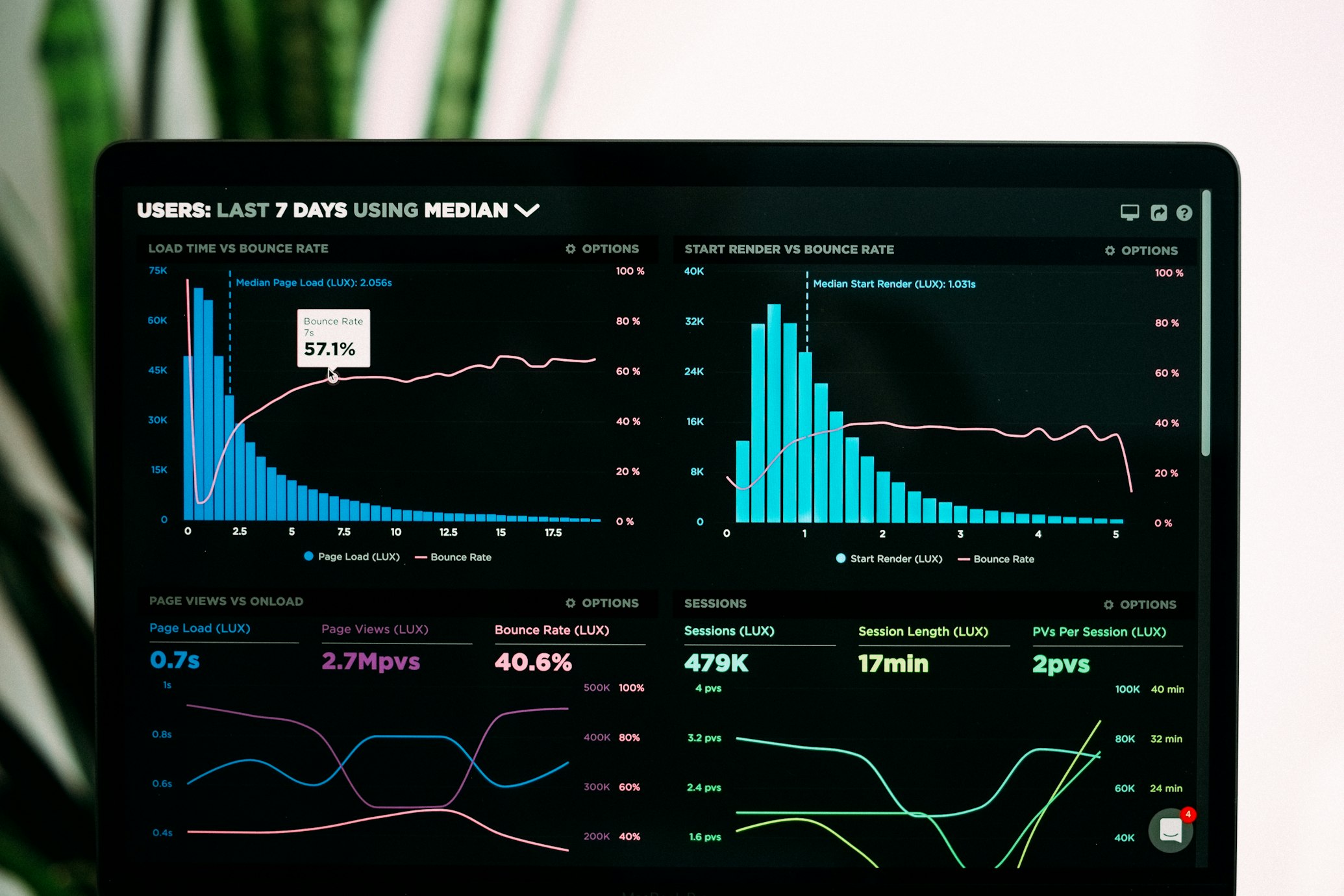File Management for Designers: Organize Design Assets with AI
Every designer knows this nightmare intimately: 10,000+ design files scattered across dozens of projects. Multiple versions of every single asset. Files named things like "final_v2_ACTUAL_final.sketch" that make you want to scream. You need that one logo variation from six months ago? Good luck finding it.
AI-powered design file management transforms this chaos into something you can actually work with.
Why Design File Management Is Uniquely Terrible
Design work creates file management problems that standard solutions just don't understand. Here's what makes it so brutal:
The volume is insane. Every project generates thousands of assets. You're working with multiple file formats—Sketch, Figma, AI, PSD, PNG, SVG, and more. Iterations and variations multiply endlessly. You've got source files and then all the exported assets. It never stops.
Version chaos is the default state. Designers iterate constantly because that's literally the job. "Final" versions are never actually final. Client feedback creates five new versions. Tracking which version is current becomes impossible about three iterations in.
You need to reuse assets but can't find them. You know you designed something similar for another project, but where? Brand assets are scattered across different client folders. Icon libraries become disorganized. Template files get buried and become unfindable right when you need them.
Collaboration makes everything worse. Files get shared across design, development, marketing. Feedback loops create file proliferation. Handoffs to developers require organization you don't have time to maintain. Client sharing needs a clean structure that doesn't exist.
Naming breaks down immediately. Creative naming doesn't scale beyond the first project. "hero_image_03_final_v2.png" tells you absolutely nothing three months later. Searching by filename fails constantly. And visual files are especially hard to identify by name alone—you need to see them.
How AI Actually Solves This
The key insight: AI transforms design file management by understanding visual content, not just filenames. It can actually "see" your design files.
It Recognizes What's Actually in Your Files
The Drive AI analyzes design files visually. Image recognition identifies what's in images. Color palette detection tags files by their color schemes. Style classification groups similar design styles together. Object detection recognizes UI components, logos, illustrations.
Here's what that looks like in practice: You upload a design file. The AI automatically tags it with "mobile UI," "blue color scheme," "login screen," "modern style," "contains CTA button." You didn't have to do anything.
The benefit is huge: you can find files by describing what they look like instead of trying to remember what you named them six months ago.
It Creates the Structure You Wish You Had Time to Build
AI creates optimal structures for design projects automatically. You know that perfectly organized folder hierarchy you always intend to set up but never have time for? The AI builds it based on your actual files:
📁 Client - Acme Corp/
📁 Brand Assets/
📁 Logos/
📁 Primary/
📁 Variations/
📁 Deprecated/
📁 Color Palettes/
📁 Typography/
📁 Photography/
📁 Website Redesign 2025/
📁 Research & Inspiration/
📁 Wireframes/
📁 Mockups/
📁 Desktop/
📁 Mobile/
📁 Tablet/
📁 Final Designs/
📁 Exported Assets/
📁 Marketing Materials/
📁 Social Media/
📁 Print/
📁 Digital Ads/
The AI creates this entire structure automatically based on analyzing your design files. You don't have to plan it, build it, or maintain it.
Tagging That Actually Happens
Manual tagging fails because designers create hundreds of files weekly and nobody has time to tag them all. The AI tags everything automatically with multiple layers of metadata:
Content tags like "UI design," "illustration," "icon," "logo," "photo." Project tags with client name, project name, campaign. Technical tags including file format, dimensions, color mode. Style tags like "minimalist," "bold," "gradient," "flat design." Component tags for things like "navigation bar," "button," "form," "hero section." Status tags showing "draft," "in review," "approved," "final," "archived."
This makes search effortless. You can say things like:
- "Show me all blue minimalist mobile UI designs"
- "Find hero images for enterprise clients"
- "Pull up approved logos with transparent backgrounds"
And you actually get results. Every time.
How the Tagging Actually Works
The AI does three things simultaneously:
Visual analysis: It examines the actual image content. Identifies objects, colors, composition. Classifies the design type and style. Then applies relevant tags automatically.
Metadata extraction: It pulls technical details like what software was used (Figma, Sketch, Photoshop), dimensions and resolution, color profile, creation and modification dates.
Context understanding: It looks at related files in the same project, team members involved, client or brand associated, and design system components used.
All of this happens automatically in the background.
You Can Search Like a Human Now
Traditional search requires you to remember the exact filename: "acme_hero_v3.png". If you're off by a character, you get nothing.
AI visual search lets you be human about it:
- "Hero images with blue backgrounds"
- "Mobile designs with gradient buttons"
- "Illustrations in our brand colors"
- "UI designs similar to this one" (you can even upload a reference image)
The AI understands visual queries and returns relevant results. This changes everything.
Version Control That Designers Actually Want
Design iteration creates version chaos by default. The AI brings order without you having to think about it.
Every Version Gets Saved Automatically
Every save creates a version snapshot. Complete history is preserved forever. You can restore any version with one click. Visual comparisons between versions happen automatically. Comments and feedback get attached to specific versions so you know why changes happened.
The current version is always clear—the AI marks the latest approved version. Deprecated versions get archived but stay accessible. No more files named "final_FINAL_v2" because you don't need that naming scheme anymore.
You Can Actually See What Changed
Side-by-side comparisons show you differences between versions visually. Changes get highlighted automatically. You can track how feedback was implemented. You understand design evolution instead of just guessing.
The collaboration history shows who changed what and when. Client and team feedback is preserved. Approval status at each stage is clear.
It's Like Git But for Design Files
You can explore alternative concepts in branches. Merge approved changes into the main version. Preserve exploration paths so nothing gets lost. Return to earlier directions if the client changes their mind (which they will).
It Works With the Tools You Already Use
The AI integrates with your actual design workflow instead of forcing you into a new one.
Figma
Figma files auto-sync to the organized structure. Versions get tracked automatically. Comments and feedback are preserved. Team collaboration is maintained. Projects get grouped by client or initiative. Components organize themselves in libraries. Design system files stay centralized.
Adobe Creative Cloud
PSD, AI, and INDD files organize together even though they're different formats. Linked assets stay linked. Library assets get centralized. Export versions are tracked so you know what you sent to whom.
Sketch
Shared symbols stay organized. Component libraries get maintained automatically. Artboard exports are structured. Plugin compatibility is preserved.
Export Automation
Exports automatically sort by format. Naming conventions get applied consistently. Multiple size variants group together logically. Developer handoff packages prepare themselves so you're not scrambling at deadline time.
Your Design System Actually Stays Organized
Reusable components need perfect organization but nobody has time to maintain it manually. The AI does it effortlessly.
The Structure Maintains Itself
The AI builds and maintains a component library structure:
📁 Design System/
📁 Components/
📁 Buttons/
📁 Forms/
📁 Navigation/
📁 Cards/
📁 Modals/
📁 Patterns/
📁 Layouts/
📁 Page Templates/
📁 Brand Assets/
📁 Logos/
📁 Icons/
📁 Illustrations/
📁 Style Guide/
📁 Colors/
📁 Typography/
📁 Spacing/
New components get auto-categorized when you create them. Deprecated components get archived automatically. Variations group together logically. Usage gets tracked across all your projects.
Components Surface When You Need Them
You can find reusable components instantly:
- "Show me all button variations"
- "Find similar card designs"
- "Pull up approved illustration styles"
The AI also proactively suggests relevant components. Working on a form? It surfaces form components. Designing navigation? It shows navigation patterns. Need icons? The icon library appears.
It's like having a design system librarian who actually knows where everything is.
What This Actually Looks Like: An 8-Person Design Team
Real agency with 8 designers working on 50+ client projects. Here's what happened:
Before AI: Complete Chaos
They had 10,000+ design files scattered across Dropbox. About 40% were in disorganized shared folders. Files were named inconsistently. Finding a specific asset took 10-20 minutes every single time.
The pain was real: Designers spent 2 hours daily just searching for files. They duplicated work constantly because they couldn't find past designs. Version confusion caused actual client issues. Onboarding new designers took weeks because nobody could explain the organization (because there wasn't one).
The cost: 80 hours weekly wasted on file management. That's literally 2 full-time employees doing nothing but searching for files and organizing folders.
After AI: Actual Organization
All 10,000 files got auto-organized by project, client, and type. The system applied 15,000+ tags automatically through visual analysis. Smart collections grouped things by project and asset type. Version control gave them complete history with a clear "latest" version always visible.
The results were dramatic:
- Search time dropped from 15 minutes to 10 seconds (99% reduction)
- Time spent organizing: from 8 hours weekly to zero
- Duplicate work eliminated because designers could find existing assets first
- New designer onboarding: from 2 weeks to 2 days
- Client satisfaction up 35% from faster turnarounds and better organization
Productivity impact: 75 hours weekly reclaimed. That's equivalent to hiring 2 additional designers without actually hiring them. ROI was over 650% in the first year alone.
What The Drive AI Does for Creative Teams
The Drive AI is purpose-built for design asset management:
Visual intelligence that analyzes design file content automatically, tags by visual attributes instead of just names, and enables search by describing what you see.
Automatic organization that structures design projects optimally, groups related assets intelligently, and maintains design system libraries without you touching them.
Version control with complete design iteration history, visual comparisons between versions, and always-clear latest approved versions.
Team collaboration through shared asset libraries, consistent organization across the entire team, and easy handoffs to developers and clients.
Integration with the tools you actually use: Figma, Sketch, Adobe CC. Syncs with cloud storage. Maintains tool compatibility so your workflow doesn't break.
Stop Searching, Start Designing
Every minute you spend searching for design files is a minute you're not designing. AI organization transforms file management from daily frustration into invisible infrastructure that just works.
If you're ready to organize 10,000+ design assets automatically, start your free trial of The Drive AI and experience design file management that actually works for how designers work.
Because designers should design, not search for files.
Enjoyed this article?
Share it with your network