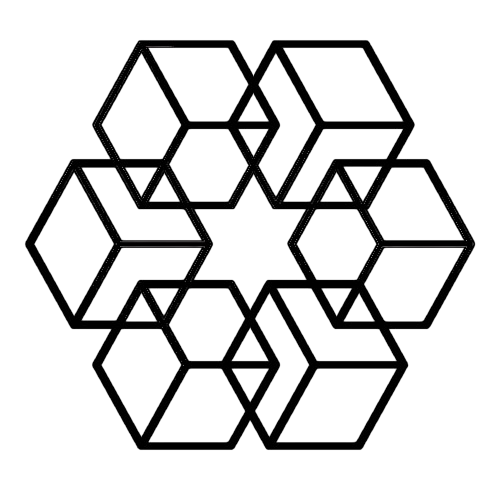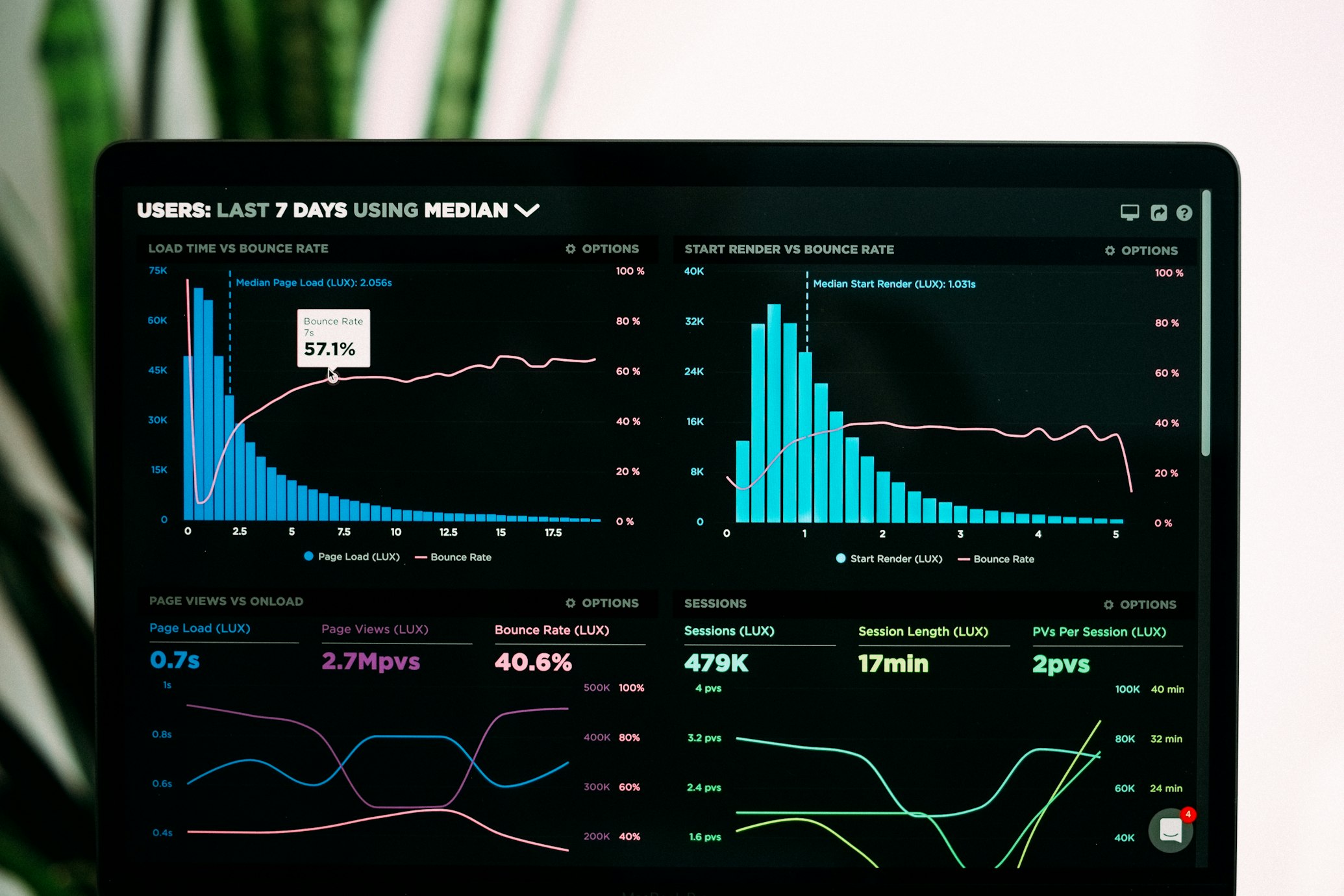How to take notes in 2025 with The Drive AI
Taking notes is a fundamental skill, whether for personal organization, professional projects, or academic pursuits. The Drive AI editor redefines note-taking by combining a user-friendly interface with cutting-edge AI capabilities. This guide will teach you how to master note-taking using The Drive AI editor, making your notes smarter, more organized, and actionable.
What is The Drive AI Editor?
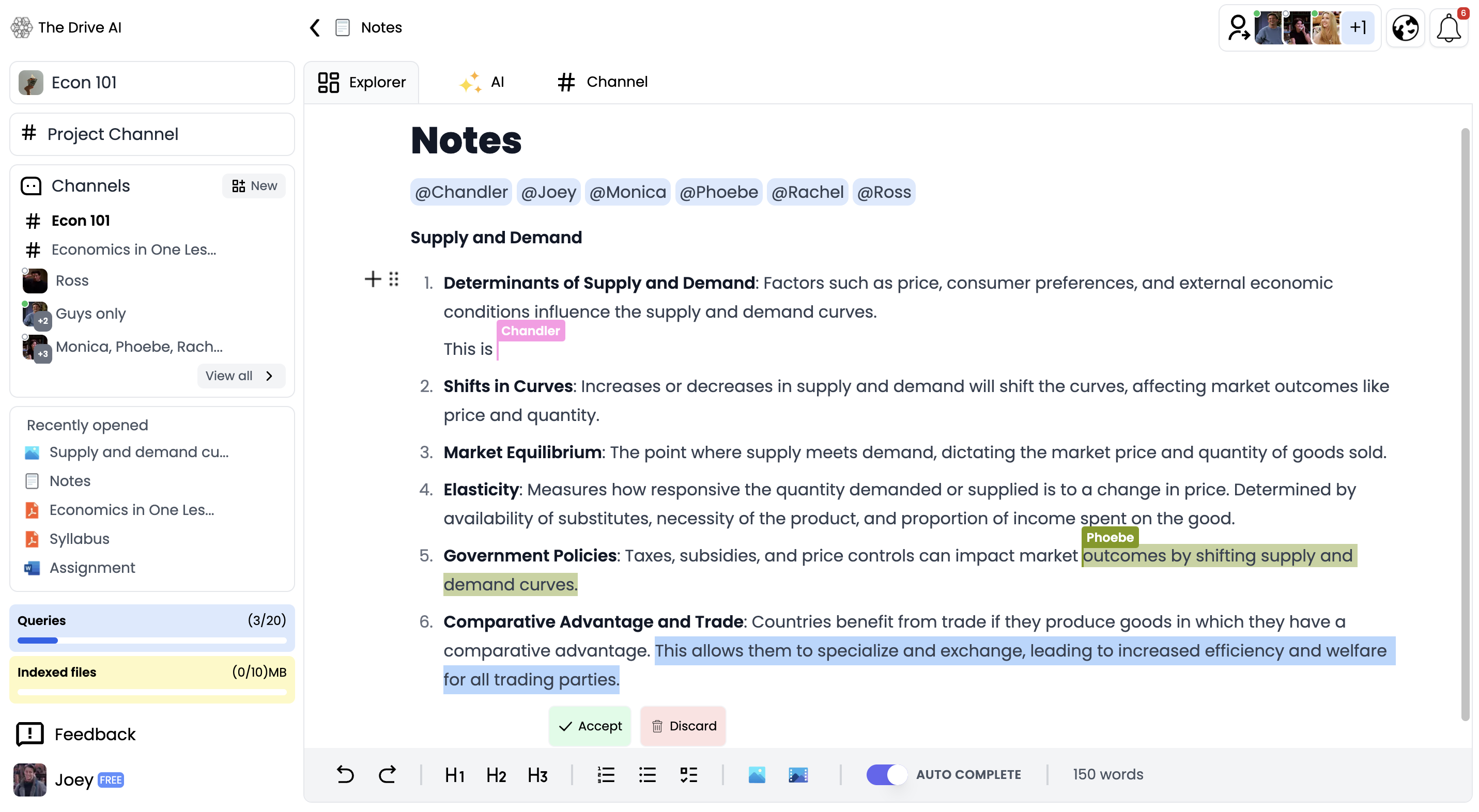
The Drive AI editor is a next-generation, block-based writing tool inspired by platforms like Notion and Coda. Designed for versatility and efficiency, it empowers users to:
Create context-rich notes with its context-aware features.
Leverage an integrated AI assistant for tasks like summarizing files, creating blogs, or generating data tables.
Easily publish content online, such as personal portfolios or organizational wikis.
If you’re new to block-based editors, don’t worry. Everything—text, headings, images, videos—is managed as a block. This modular approach keeps your notes neat and flexible.
Features That Make Note-Taking Easy and Powerful
- AI-First Capabilities
One standout feature of The Drive AI editor is its AI assistant. By pressing the SPACE bar or selecting the AI Assistant block, you can:
Summarize long documents into concise overviews.
Translate, fix grammar, or change the tone of selected text.
Generate context-aware content like blogs, tables, or cover letters.
The AI assistant uses your current folder’s context, or you can narrow its focus to a specific file or subfolder using the context toggle option. This ensures precise and meaningful responses tailored to your content.
- Rich Library of Blocks
The Drive AI editor provides a diverse set of blocks to customize your notes. Here’s a breakdown:
Text Blocks
-
Paragraphs: For plain text.
-
Blockquotes: To emphasize quotes or key ideas.
-
Callouts: Perfect for drawing attention to important details.
-
Horizontal Rules: Divide your content visually with horizontal lines.
List Blocks
-
Ordered and Unordered Lists: Organize information systematically.
-
Task Lists: Turn your notes into actionable checklists.
-
Toggle Lists: Hide or expand details for a cleaner layout.
Code Blocks
- Display programming snippets clearly with syntax highlighting.
Media Blocks
-
Images and Videos: Embed visuals for better context.
-
YouTube Integration: Include videos with an embedded player.
Tables
- Create tables to organize data effectively.
- Context-Aware Notes
The editor’s context-aware feature is a game-changer. Instead of starting from scratch, it understands the contents of your folder or files and suggests relevant ideas or information. For example:
If you’re writing a blog, the editor can pull key points from related documents.
If you’re summarizing meeting notes, it ensures all relevant files are considered.
- AI-Powered Blocks

AI blocks like the Summarizer make complex tasks effortless. Whether summarizing a lengthy report or condensing meeting notes, you can create a polished summary with a single click. Place the summary at the top, bottom, or any other section of your document for optimal readability.
- Markdown Support
If you love Markdown, you’ll feel right at home. The Drive AI editor:
-
Supports Markdown syntax for quick formatting.
-
Allows you to upload .md files directly into the editor.
-
This makes transitioning from other tools seamless.
How to Use The Drive AI Editor for Note-Taking
Step 1: Set Up Your Context
Start by selecting the folder or files you want to work with. The AI assistant will automatically index the content for contextual relevance. You can adjust the scope using the context toggle for focused tasks.

Step 2: Choose Your Blocks
Click the + button to explore the available blocks. Depending on your needs:
Use Paragraph blocks for general notes.
Add Task Lists to track actionable items.
Include Tables for structured data.
Step 3: Leverage AI Assistance
Activate the AI assistant to supercharge your note-taking. Some examples include:
Summarizing a meeting agenda.
Drafting a blog post based on project notes.
Generating a checklist from a text block.
Step 4: Organize and Refine
Rearrange blocks, add headings, or insert horizontal rules to keep your notes structured and visually appealing.
Step 5: Publish or Share
Once your notes are finalized, you can:
Export them in Markdown format.
Share them directly as a personalized webpage.
Publish Websites and Pages
The Drive AI editor goes beyond note-taking by enabling you to publish your content as websites. Whether it’s a blog, resume, or company wiki, you can create and share professional-looking pages effortlessly. Personalize your URL (e.g., thedrive.ai/bigyan) and showcase your work online.

Why Choose The Drive AI Editor?
Here are some key reasons to make The Drive AI your go-to note-taking tool:
-
User-Friendly Design: Blocks make it easy to organize, edit, and format notes.
-
Powerful AI Features: Context-aware tools ensure your notes are smart and meaningful.
-
Seamless Publishing: Share your content instantly without needing extra tools.
Final Thoughts
The Drive AI editor revolutionizes the way we take notes. By combining a clean, intuitive interface with AI-powered tools, it transforms ordinary note-taking into a dynamic, intelligent process. Whether you’re a student, professional, or creative, The Drive AI editor adapts to your needs, helping you achieve more with less effort.
Ready to take your notes to the next level? Dive into The Drive AI editor and experience the future of note-taking today!
Try The Drive AI today: https://thedrive.ai
Enjoyed this article?
Share it with your network